One way to customize a table in Google Docs is by adding or removing borders. Borders can help to define the cells and separate the data within the table. You can also use table borders to make your table fit more with the style choices you’ve made in your document. We’ll explain how to add and remove table borders in Google Docs below.
How to Add or Remove a Table Border in Google Docs Using Table Properties
Google Docs allows you to customize the appearance of a table, including adding or modifying borders. You might want to add a border to emphasize the data held within it and to make it stand out more against your text or background. If you’re using the default template for documents in Google Docs, then your table should come with a 1pt border. However, if it doesn’t, you can add it using the Table Properties menu using the steps below. To add or remove a table border in Google Docs using the Table Properties menu: Any changes you make to your table borders will apply immediately.
How to Add or Remove a Table Border in Google Docs Using Toolbar Icons
You can also add or remove a table border in Google Docs using the border options on your toolbar. To add or remove a table border in Google Docs using the toolbar: The changes you make will appear immediately. You can also customize the border around individual cells or individual lines in your table.
Format Better Documents in Google Docs
Thanks to the steps above, you should know now how to add and remove table borders in Google Docs. Formatting tables is a great way to help make it easier to analyze long and complex documents, in particular. There are other ways you can improve your document in Google Docs, however. For example, you can display the word count while typing to keep track of your progress. This can be helpful for meeting specific word limits or goals. You could also create a table of contents in Google Docs to make it easier for readers to navigate your document. This is especially useful if you have a long document with multiple sections and subsections. If you want to make it easier for readers to quickly jump to specific parts of the document, why not create and link to bookmarks in Google Docs? That’ll help you link to other documents that are frequently referred to. Comment Name * Email *
Δ Save my name and email and send me emails as new comments are made to this post.
![]()

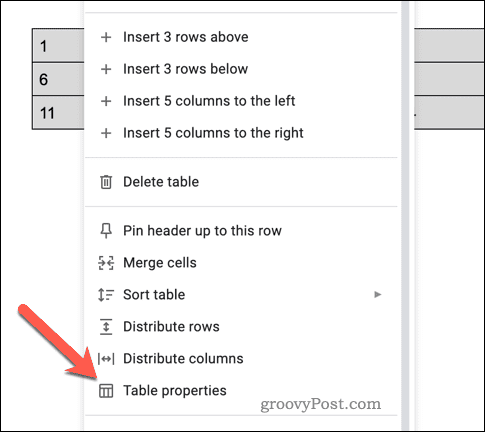
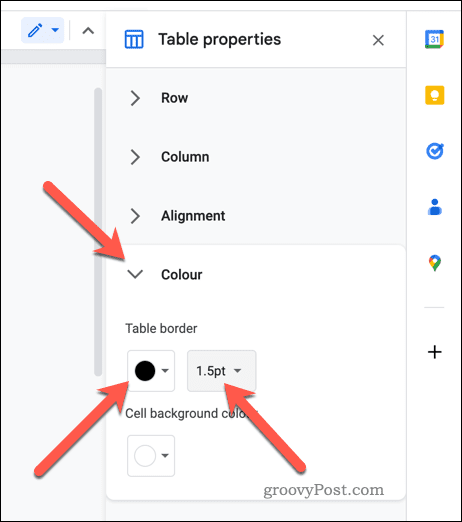
![]()
