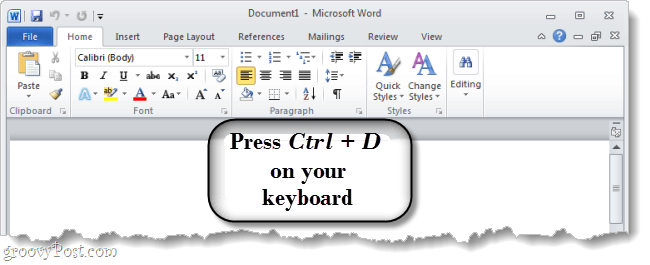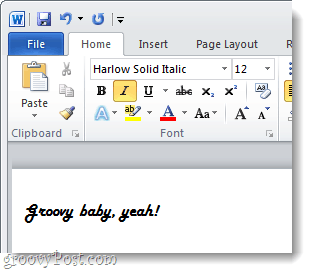Step 1
Open a Microsoft Word document and then Press Ctrl + D on your keyboard.
Step 2
At the top of the Font window that appears you can Select your desired font, size, and style. You can also change up the color and add some effects, though you probably won’t want those to be your default. Once you’ve selected the font you want, Click the Set as Default button located at the bottom-left corner of the window.
Done!
Now you’ve got a groovy new font set as your default in Microsoft Word 2010. You can easily change the font to something else while working on a document, or just follow the above steps to change it back to something else. For writing papers or reports, I suggest Times New Roman, Arial, or Segoe UI.
Comment Name * Email *
Δ Save my name and email and send me emails as new comments are made to this post.