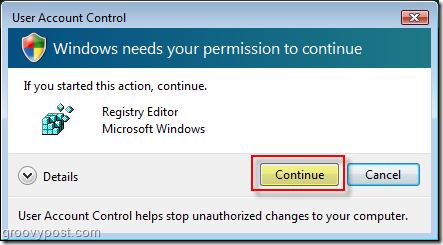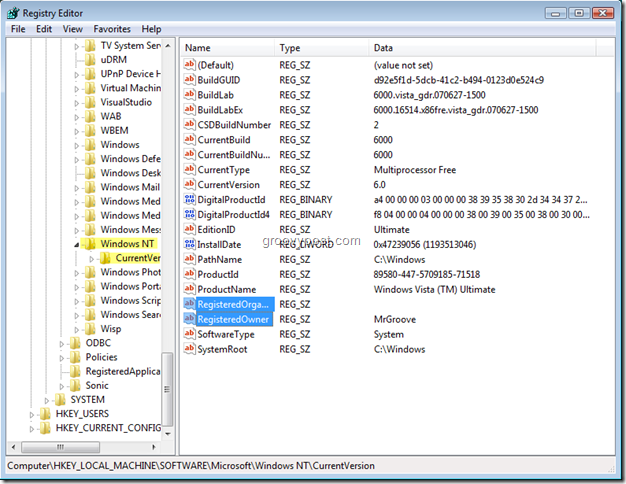When installing Windows 7, Windows Vista, or Windows XP for the first time, you should have been prompted to enter an Owner Name and Organization/Company name. Normally there’s never a need to change these settings. However, what if there’s a typo, or what if you’re not the original owner and you want to modify this information? For instance, if you open up pretty much any application that comes with Windows and Click Help, About you will see the Registered Owner and Organization Name.
Again, although not a big deal, if you’re like me it’s the little things that drive you crazy :) So, unfortunately, Windows 7, XP and Vista don’t have an easy way to resolve this. However, by following this How-To Tutorial, we can have you fixed up in just a few minutes. Please note that before we start, the Windows registry is very sensitive and you can easily make your computer inoperable if you don’t know what you are doing. That’s why this guide is here!
Change Registered Owner
- To start, Click the Start Menu icon, then Type in Regedit and Press Enter; the Regedit program should appear above, Click Regedit to open it Note – Although the steps shown are for Windows 7 and Windows Vista, the process is the same for Windows XP. Just Click – Start, Run and type Regedit to open the Windows Registry Editor.
2. The User Account Control will pop up, click Continue unless you have previously Disabled the Windows Vista UAC
3. Now that the registry is open Navigate to the following key location in the Tree Navigation Menu HKEY_LOCAL_MACHINE\SOFTWARE\Microsoft\Windows NT\CurrentVersion
4. The two key entries to Modify are RegisteredOrganization and RegisterdOwner; to change them simply Double-Click each entry to open the key editor and then Type your new name; to save changes click OK
When you finish Close the Registry Editor. No reboot needed after your changes. Simply open Notepad or run WinVer.exe from the command line to verify the new Owner information! GROOVY eh? I bought an HP laptop with windows installed and the cheeky buggers put hewlet packard as the organisation so that all my software was registered to them, all documents created copyrighted to them etc. Why MS does not make this changable via a simple wizard or setting is beyond me! Let me know what you think. I am trying to make a bunch of free tools to do all the things MS left out of windows. In my opinion this should be somewhere in the control panel so you can change it when you want. I am also up for any other ideas anything that is a simple registry tweak I can write a simple app for. – Tap3w0rm@gmail.com Were a small community here on groovyPost.com. I try to keep the site CLEAN and only post high quality content. I’m glad to hear it’s helped you out! I also had to change the Company and CompanyName keys at HKEY_CURRENT_USER\Software\Microsoft\Office\Common\UserInfo Office now puts the correct company name on my newly created documents. Office was still showing as being registered to Hewlett-Packard even after the above tweeks. Searched through the registry and found the problem at HKEY_LOCAL_MACHINE\SOFTWARE|Microsoft\Windows\CurrentVersion\Installer\UserData\S-1-5-18\Products0004119110000000000000000F01FEC\InstallProperties Changed the Registered Company from Hewlett-Packard to our company name and Office is now registered to us. Thx. Comment Name * Email *
Δ Save my name and email and send me emails as new comments are made to this post.