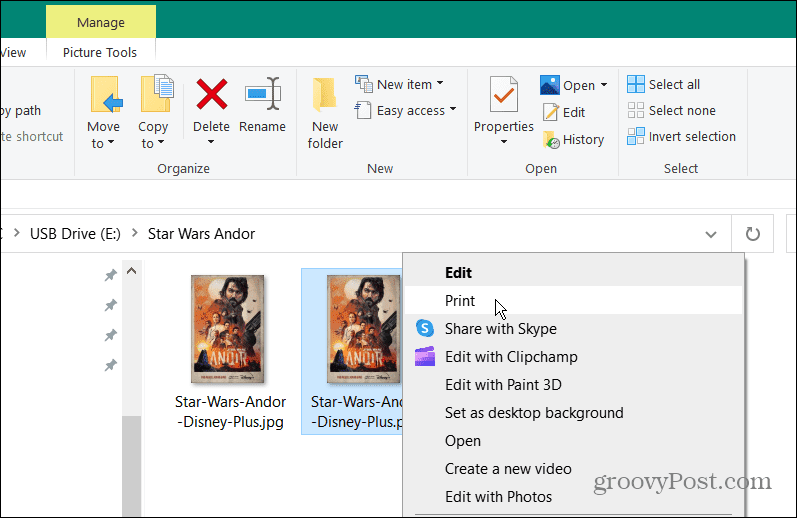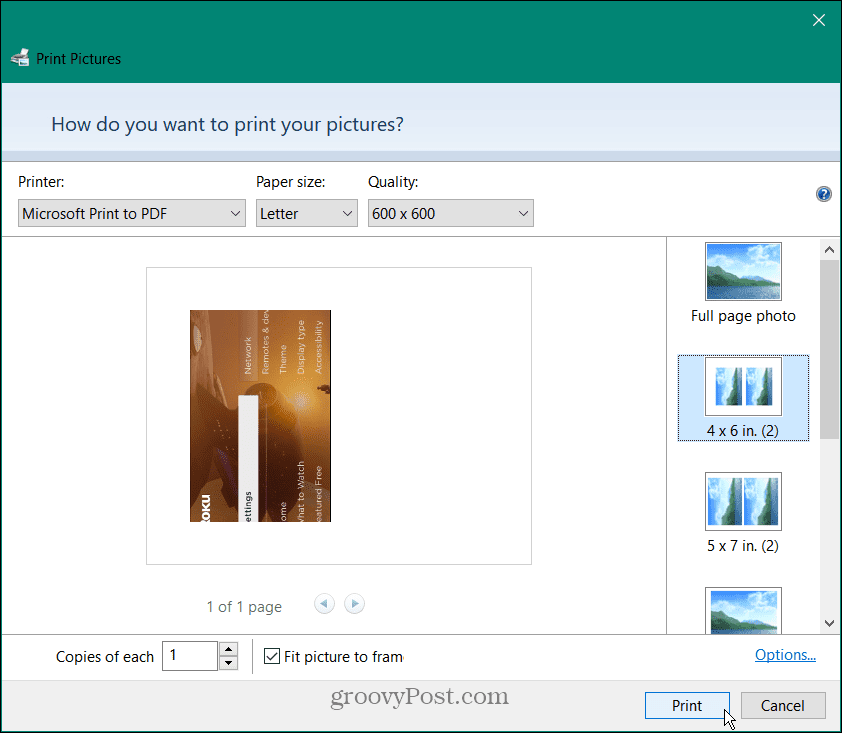A good way to do this is to use virtual printer mode on Windows. The virtual printer converts the image into a PDF file when you print something via an app like Microsoft Word. You can then save the file, print a physical copy, or upload it to cloud storage. The steps to convert PNGs to PDFs are virtually the same with Windows 10 and Windows 11. Here’s how to convert a PNG to PDF on Windows.
How to Convert a PNG to PDF on Windows
It doesn’t matter whether you’re trying to convert PNG files to PDFs on Windows 10 or 11—the steps should look very similar. We’ve used Windows 10 below, but you won’t see much difference on a Windows 11 PC. To convert a PNG to PDF on Windows:
Tips & Tricks for PDF Files
For more on PDFs, read about reducing PDF file size on Mac. If you have your phone with you, take a look at converting images to PDFs on your iPhone. You might also be interested in learning how to insert PDFs into a PowerPoint presentation. If you’re a Windows user, you can download PDFs and make Edge not open them. And you might need to export Word documents as PDFs. Comment Name * Email *
Δ Save my name and email and send me emails as new comments are made to this post.
![]()