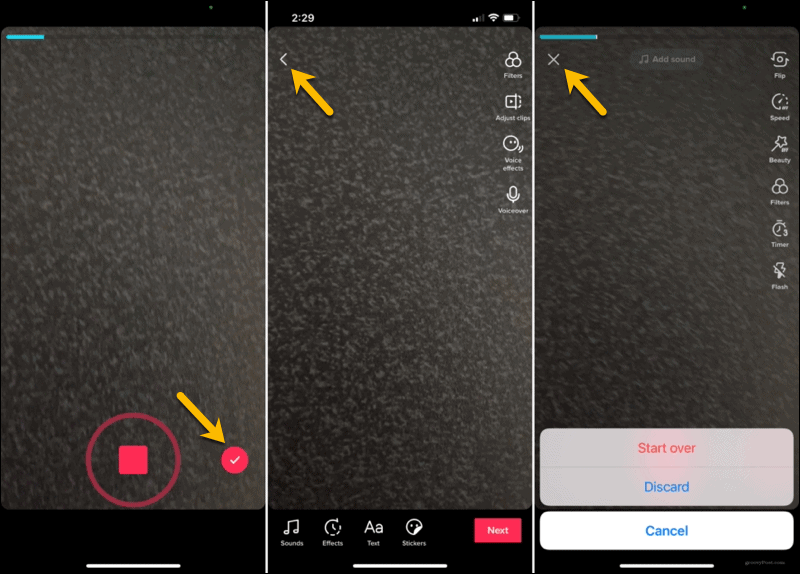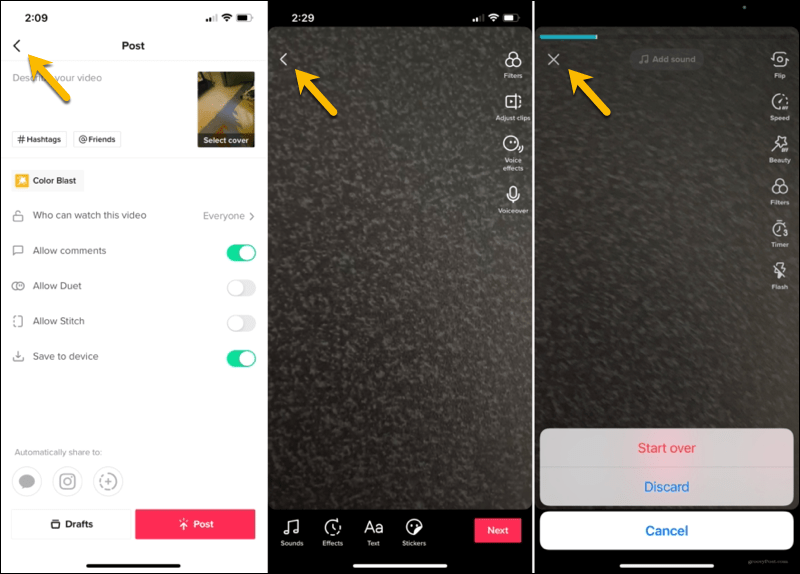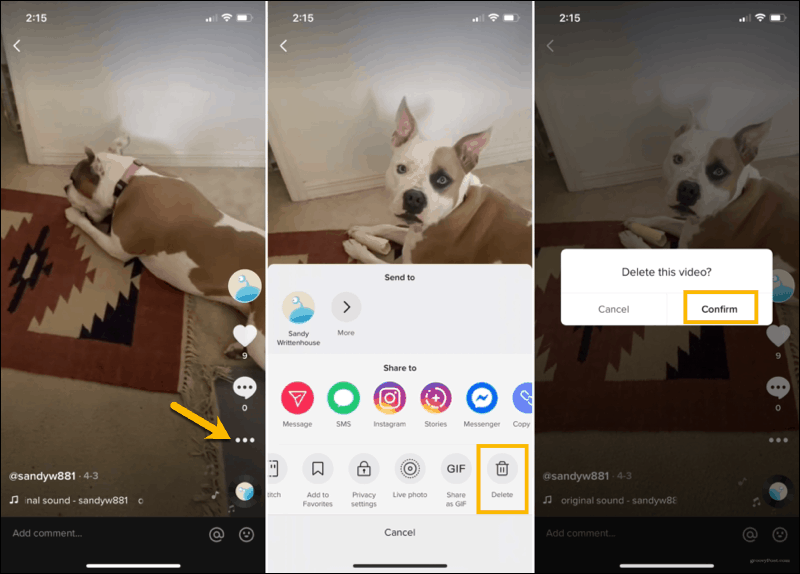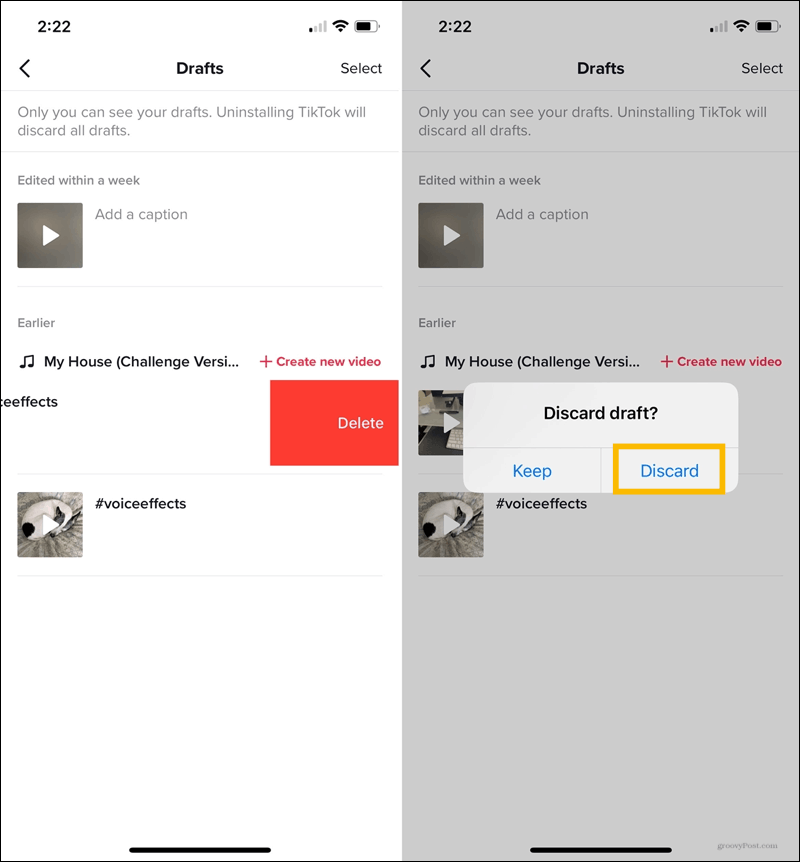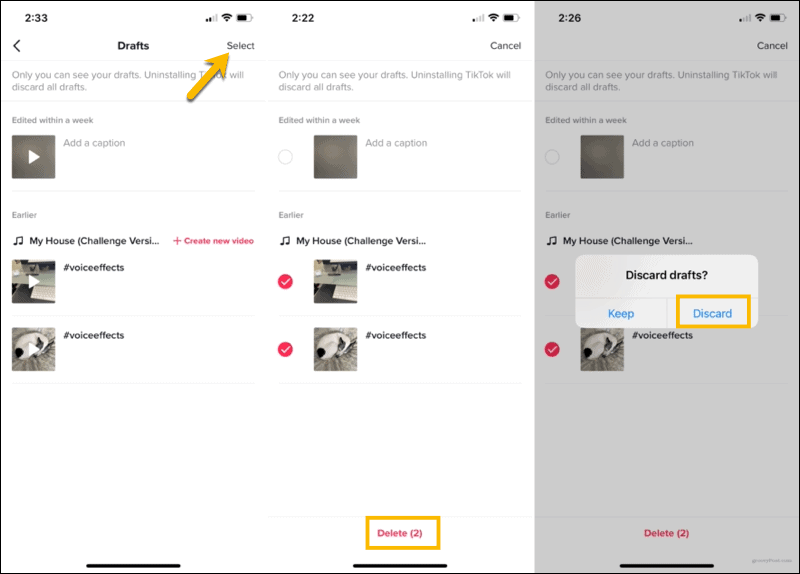In this tutorial, we’ll show you how to delete TikTok videos from your account. We’ll include how to delete the current video you’re capturing, one you’ve already posted, and a video you’ve saved as a draft. No matter where that video resides on TikTok, you can rid yourself of it in a few taps!
How to Delete Your Current Video
Once you record a video on TikTok, you have a couple of extra steps before you share it. These steps allow you to add media like sound, effects, or text along with hashtags, mentions, and a description. Because of these steps, you have a couple of ways to back out of the video and start over or not capture one at all.
On the TikTok Recording Screen
Sometimes you start recording a video and realize you need to stop. Do the following to end the recording and remove the video.
On the TikTok Editing Screen
If you captured a quick video, you may run out of time to hit the checkmark described above. Not to worry! Follow these steps.
On the TikTok Posting Screen
If you make it to the posting screen and then decide to delete the video, it’s basically the same as above.
How to Delete a Shared TikTok Video
Maybe you already posted a video on TikTok that you now want to remove. This process is a quick and simple one.
In the TikTok Mobile App
On the TikTok Website
You can also delete a posted video from the TikTok website. Visit TikTok, sign in, and then follow these steps.
How to Delete a Saved TikTok Video
If you have a video saved as a draft that you decide never to post, you can remove it from your account. You can also delete more than one video draft at the same time.
Delete an Individual Draft
Delete More Than One Draft
Easily Delete TikTok Videos You Don’t Want
You’re not stuck with videos you capture that turn out poorly or that you simply don’t like. As you can see, you’re able to delete TikTok videos before sharing, after sharing, or that you’ve saved. For more on TikTok, check back frequently with groovyPost! We’ll be covering additional topics on this popular social video app. In the meantime, take a look at how to edit videos on your iPhone that you want to upload to TikTok! You might need to remember to update your phone number on TikTok if you replace your phone, too. Don’t forget that you can unfollow people on TikTok that you don’t want to see. Comment Name * Email *
Δ Save my name and email and send me emails as new comments are made to this post.
![]()