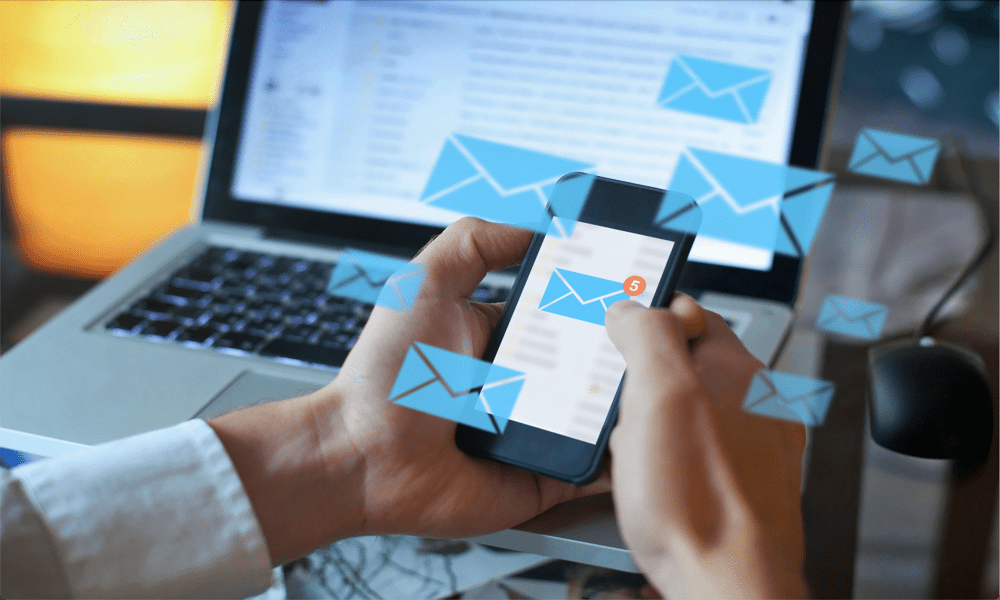For example, try typing just the letter U into the recipient field. You’ll probably see a huge list of unsubscribe email addresses that you’re never going to need again. ‘Uncle Dave’ may be much harder to find than he should be. Thankfully, you can take control of the contacts that appear as suggested recipients. This is not necessarily as simple as you might expect, but it is possible. If you want to know how to enable or disable Gmail-suggested recipients, follow the steps below.
Can You Enable or Disable Gmail Suggested Recipients?
The short answer is that there is no way to turn off Gmail-suggested recipients. You won’t find any option anywhere in the settings to enable or disable this feature, because it is always enabled. If there are certain contacts that keep popping up when you really don’t want them to, it is possible to stop specific contacts from appearing in the suggested recipients. It’s even possible to stop any appearing at all, with a bit of effort, although the workaround isn’t ideal.
How to Stop Saved Contacts Appearing in Gmail Suggested Recipients
Gmail-suggested recipients are populated from your contacts. When you start typing, Gmail looks for any of your contacts that match the letters you have typed and suggests them as a recipient. This includes both contacts you have created or saved yourself, as well as ones automatically saved by Gmail. If the unwanted suggested recipient is one of your saved contacts, you have two main options: delete the contact altogether or delete the email field. To stop saved contacts from appearing in Gmail suggested recipients:
How to Stop Other Contacts Appearing in Gmail Suggested Recipients
As well as the contacts you have saved or created, Gmail will also suggest other email addresses that aren’t from your main contacts list in a list called Other Contacts. These are the email addresses of people you have interacted with on Google products. These could be people you have emailed before, or who have emailed you. It also includes contacts that you’ve previously shared content with using apps such as Google Drive or Google Photos, or people who are in the same groups or events as you. You can delete these contacts individually or get rid of them all at once. To stop other contacts from appearing in Gmail suggested recipients:
How to Stop Gmail Automatically Saving Contacts
Deleting all of your automatically saved contacts will solve the problem for a short while, but as you start interacting with other people in Gmail or other Google apps, the list will start automatically filling up again, and you’ll find these addresses appearing in your suggested recipients. If you want to stop this from happening, you’ll need to turn off automatic contact creation. To stop Gmail from automatically saving contacts:
Managing Your Gmail Settings
Learning how to enable or disable Gmail-suggested recipients can stop the frustration of unwanted email addresses being suggested when you’re creating a new email. Whilst there is no way to turn the feature off completely, you can choose which contacts are suggested and which aren’t. There are other ways to make Gmail work the way you want it to. If you find that your Gmail account is a bit of a mess, there are some great tips for organizing your Gmail account. If you’re constantly getting unwanted emails from the same website, you can block a domain in Gmail. Do you want to see all of the emails you’ve received from a particular recipient? You can learn how to sort by sender in Gmail next. Comment Name * Email *
Δ Save my name and email and send me emails as new comments are made to this post.
![]()