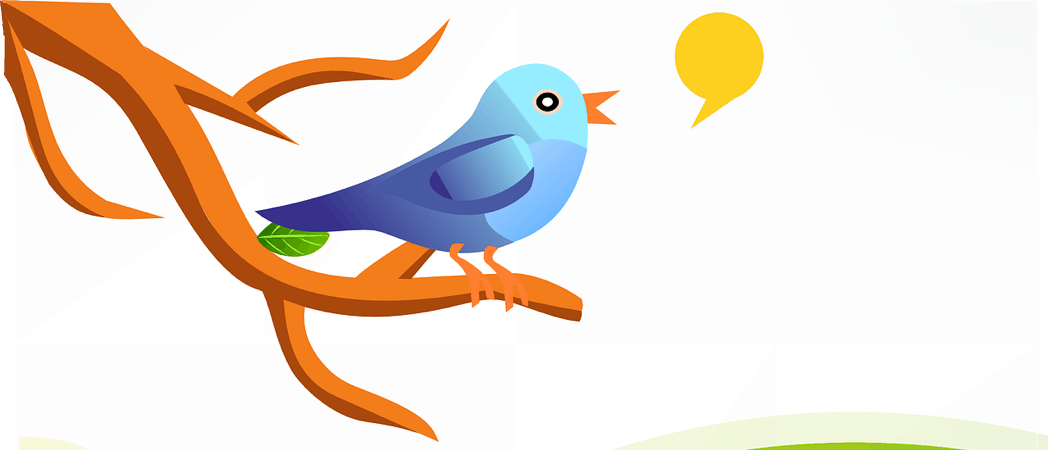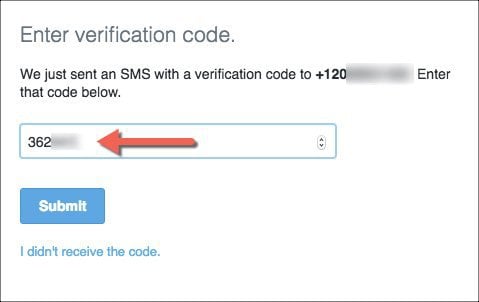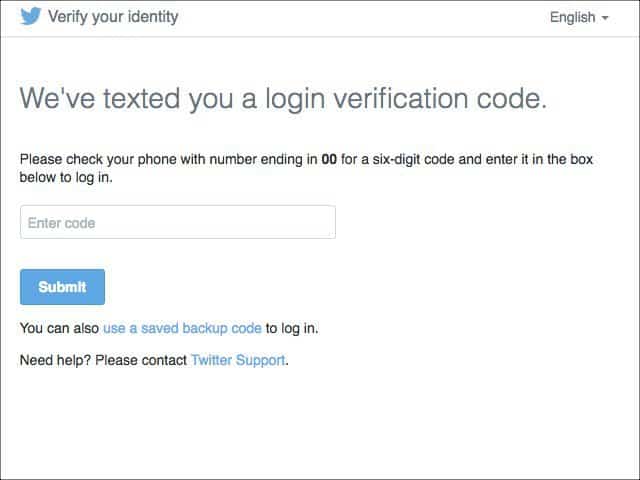Enable Two-Step Verification on Twitter
Step 1. Login to your insecure Twitter account, Click Profile image > Settings.
Step 2. On the left, Click Security and Privacy. On the right, check the box Verify Login Requests.
Step 3. Twitter will next ask you to confirm your Phone Number. Click Send Code. Note: If you’ve not yet added a mobile device to your account, Click Mobile from the Settings menu to walk through the steps.
For me, Twitter is always fantastic about sending login verification codes. Once clicking the Send code button, it should arrive on your mobile instantly. Step 4. Enter the six digits random code and click Submit. Note: Before you ask, I blurred the text below using Snagit
If you didn’t fat-finger the code, Twitter will confirm you’ve been enrolled and you are good to go.
Optional Backup Code
As an option, if you click the Get backup code box, Twitter will give you a twelve digit code as a backup if you ever lose your mobile phone/device. Personally, I don’t think you need it but, feel free to write it down on a yellow sticky and put it under your keyboard… just kidding! Copy and Paste it in a secure password safe.
Let’s test it out!
At your next login, after entering your Username and Password, Twitter will send you an SMS text message to your mobile before allowing you to log in.
Doesn’t it feel good knowing your Twitter account is more secure than 99% of your friends and families accounts! Yeah, you’re right, you need to share this new feeling of euphoria. After all, you’re a giver! Send them a link to this groovyPost now before you forget!
You’re Not Done Yet!
Now that your Twitter account is secure, why not spend another 5 minutes defending a few of your other accounts like Gmail and Facebook. Here’s a link to our world famous groovyPost Two-Step-Verification Security guide. Good point Richard Just so you know, the whole point of Two Factor Auth is keep people who have the username and password out of the account. So if you are claiming to be the real “Paul”… don’t be surprised if Twitter says “Too bad…”. Either way, plz let us know here what you find after contacting support. Comment Name * Email *
Δ Save my name and email and send me emails as new comments are made to this post.
![]()