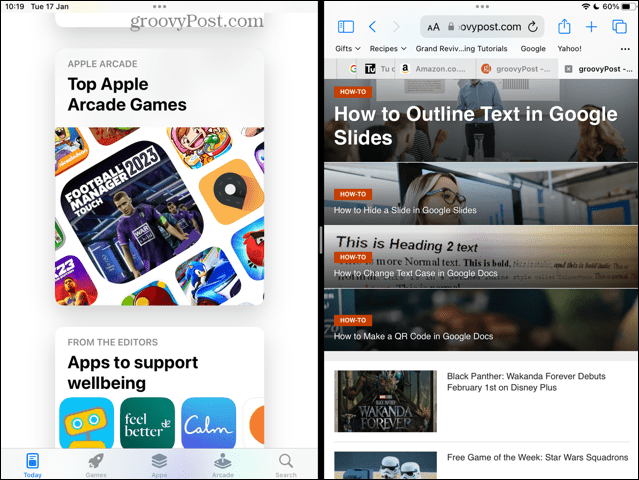The iPad has some very useful multitasking features that allow you to view multiple apps at the same time or work with two Safari windows at once, but what do you do if you just want to get back to using your iPad as normal? If you’re being plagued by multitasking windows, then learn how to get rid of split screen on an iPad below.
How to Get Rid of Split Screen on iPad With Different Apps
Split screen (or Split View as Apple calls it) allows you to use two different apps side by side. This can be incredibly useful if you want to be able to read from one app whilst working in another, for example. Or you might want to copy information from one app into another, and split screen mode can make this a lot less cumbersome. When you’re ready to return to working with a single app, however, you’ll need to know how to get rid of split screen. Thankfully, it’s very simple once you know how. To get rid of split screen on iPad with different apps:
How to Get Rid of Split Screen on iPad in Safari
As well as allowing you to use Split Screen with two different apps, your iPad also allows you to use Split Screen with two Safari windows. This is very useful if you want to compare two different websites without having to go back and forth between them both. There are a few different ways to get rid of Safari in split screen. To get rid of Safari split screen using the divider: To get rid of Safari split screen using the Multitasking icon: To get rid of Safari split screen by merging:
How to Get Rid of Slide Over on iPad
Slide Over is another useful multitasking feature. It allows you to see a smaller app window over the top of a full screen app window. This can be very useful, but it’s easy to open a Slide Over window accidentally. It’s fairly simple to hide a Slide Over window on iPad, but getting rid of one altogether is a bit more involved. It requires transforming your Slide Over window into a Split Screen first, before getting rid of the Split Screen using one of the methods above. To hide a Slide Over window on iPad: To get rid of a Slide Over window on iPad:
Take Control of Your iPad
Learning how to get rid of split screen on iPad allows you to take back control of your iPad. You can ensure that you’re always using the view that you want. Whilst split screen can be useful, it’s important to know how to return to the default view when you want to. If you want to take more control of your iPad, there are plenty of other things that can help. If your iPad is stuck on the Apple logo, there are some fixes you can try. Should you want to get more productive with your iPad, you can learn more about the useful multitasking features. Comment Name * Email *
Δ Save my name and email and send me emails as new comments are made to this post.
![]()
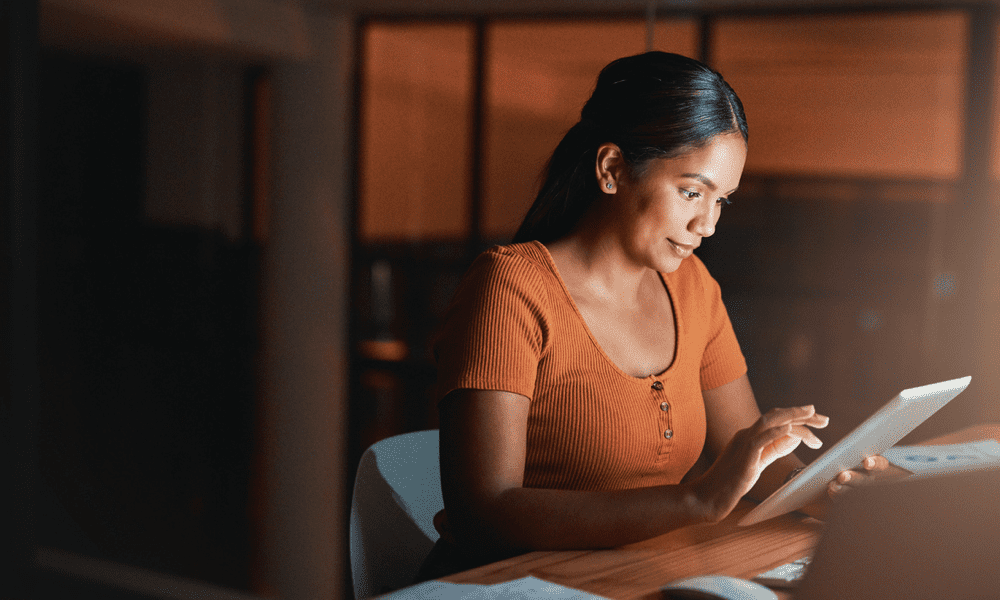
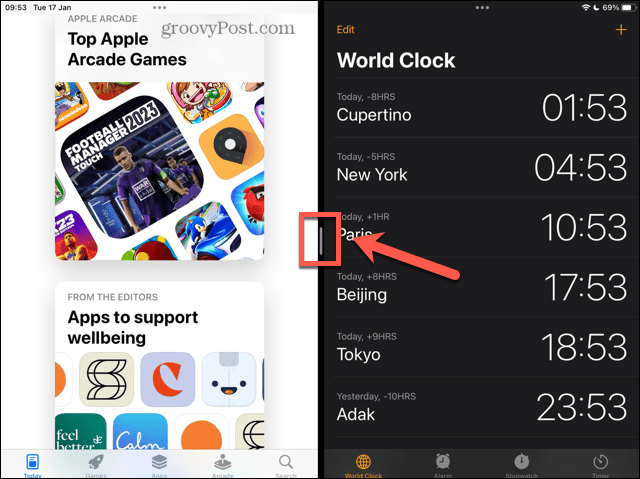

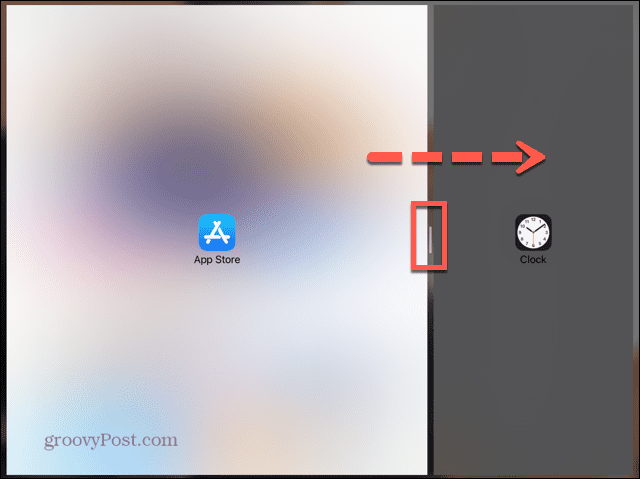

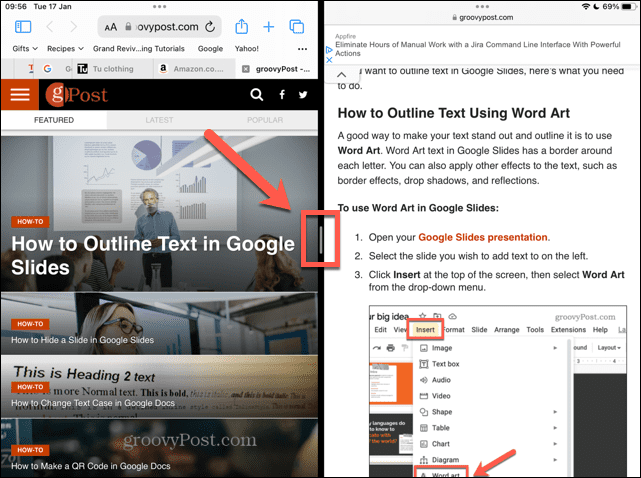
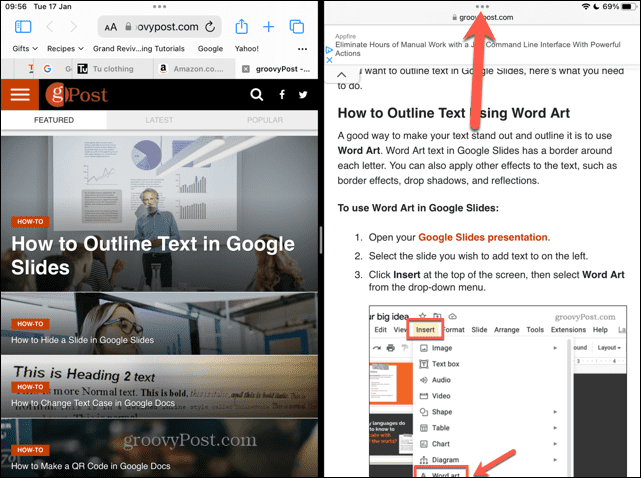
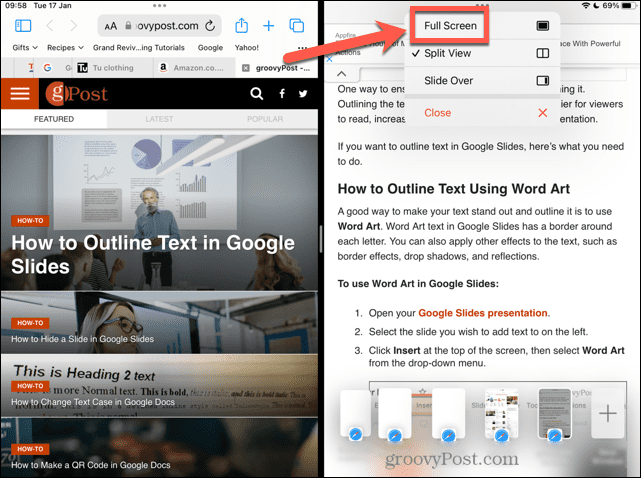
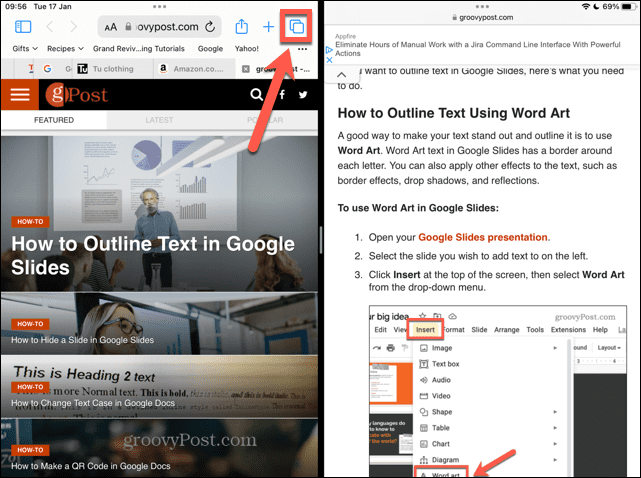

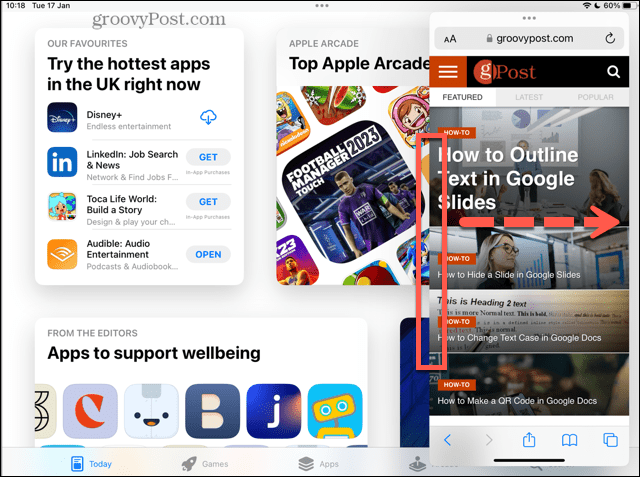
![]()
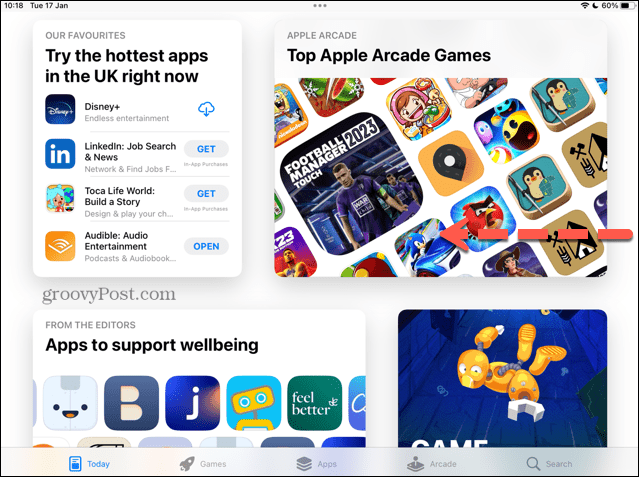
![]()