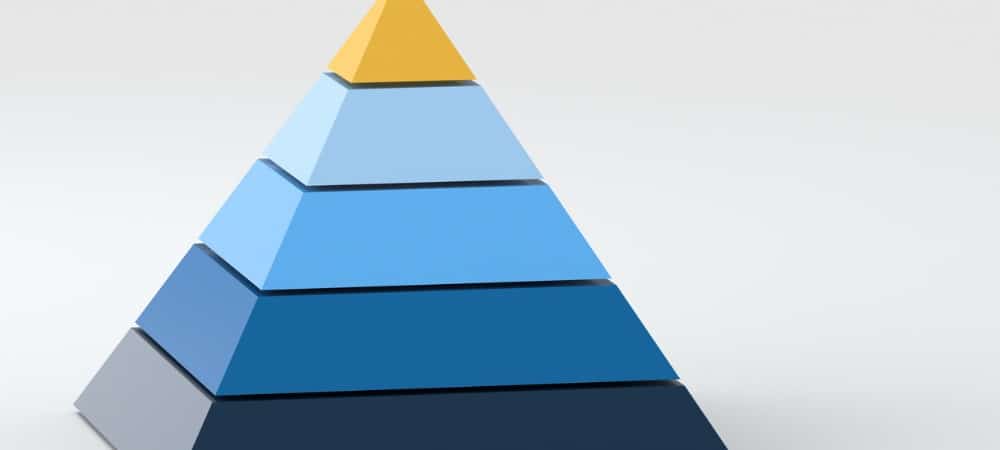With SmartArt graphics, Microsoft makes it possible to quickly create high-quality visual representations of information with no graphic design knowledge in just a few steps.
About SmartArt Graphics
SmartArt graphics are an available option across Microsoft 365 apps, including PowerPoint, Excel, Outlook, and Word. You can copy and paste SmartArt graphics as images in other apps. With SmartArt graphics, you can make design adjustments using effects like shadows, reflections, and soft edges. Third-dimensions effects are also available, like bevels and rotations. When selecting a layout for your SmartArt graphic, there are essential points to consider. You must ask yourself what you want to convey and how you want to information displayed. As Microsoft explains:
Insert a Pyramid
To get started, you’ll want to open your presentation in Microsoft Powerpoint. From there, ideally, you should start with a blank slide. Because you can quickly and easily switch layouts, try different layouts (from different types) until you find the one that best illustrates your message. Next:
Customing Your Pyramid
Right now, you have a basic slide without any text or other information. That’s about to change. Once your SmartArt gets inserted, you can modify the graphic using the SmartArt Design tool that’s now on the PowerPoint menu bar. From here, you can change the interactive pyramid’s layout, colors, and style. Hover over the main choices to preview your pyramid’s changes.
After editing your pyramid, click on the object to edit each text box to suit your needs. Choose Format on the PowerPoint menu bar to make text design changes. There’s much you can do with PowerPoint that you might have never considered. For example, did you know you can make a PowerPoint presentation read-only or that you can convert a Word document to a PowerPoint presentation? You can find Microsoft PowerPoint inside the Microsoft 365 suite. For home use, the Microsoft 365 suite is currently available in three varieties, including a Family, Personal, and Home & Student plan. The first is $100 per year (or $10/month) and includes Word, Excel, PowerPoint, OneNote, and Outlook for Mac, and is useful for up to six users. The Personal version is for one person and is $70/year or $6.99 per month. The student plan is a one-time purchase of $150 and includes Word, Excel, and PowerPoint. Business users can select from Basic, Standard, and Premium plans, starting at $5 per user/month. Comment Name * Email *
Δ Save my name and email and send me emails as new comments are made to this post.
![]()