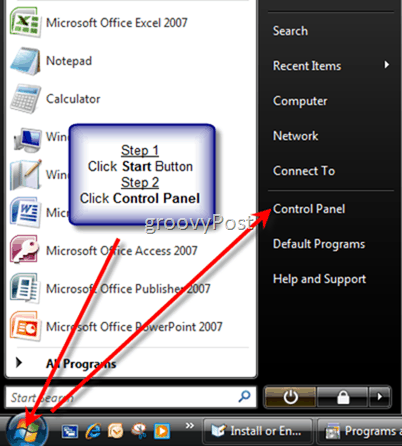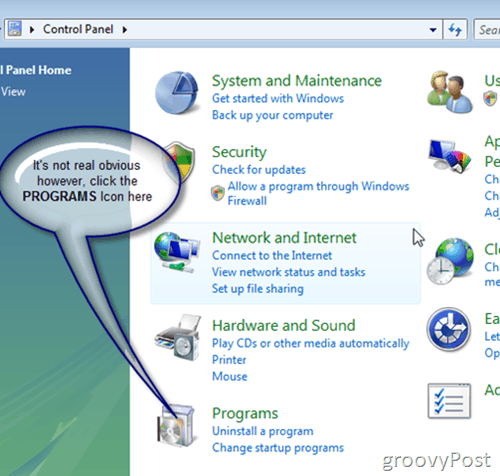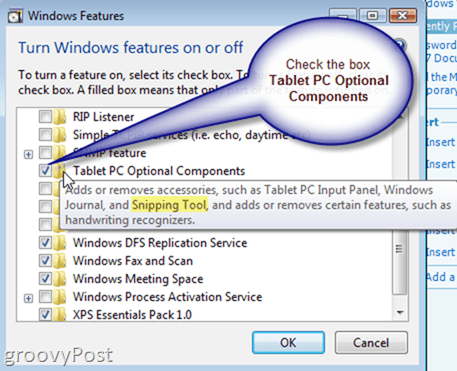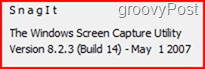Step 1: Click the Windows Start Button and click Control Panel
Step 2: Click Programs icon
Step 3: Click Turn Windows features on or off as highlighted above
Step 4 (Final step): Check the box Tablet PC Optional Components. All done! The Snipping Tool should now be installed in your Accessories Folder:
Windows Start ButtonAll ProgramsAccessories Snipping Tool
Note: Windows 7 comes with the Snipping tool enabled, so the How-To above does not apply as you cannot disable it using the Windows Feature Menu/Options. That being said, the Windows 7 Snipping tool is only available in the Home Premium, Professional, and Ultimate/Enterprise editions of Windows 7. It’s funny how Microsoft didn’t include it with all versions as I feel it’s just as important as the Calculator or Notepad but whatever… Disclaimer – All captures with the exception of the “SnagIt” capture below made using: SnagIt V8.2.3……… :)
RJ Good feedback however. I’ll update the article to say (FYI – go test it first, might already be on). Are you running the latest Vista service-pack? Thanks for your quick reply. I installed Vista in 2008 June. I know it is not the latest. I am trying to do some ‘printscreen’ shots for my shots. Students recommended the ‘snipping tool’. Any help is appreciated. Thanks & regards Dai But there are third party apps you can use. Some people told me they use a tool called Snippy — but it hasn’t been updated in a long time. It is not usable The Windows 7 Startmenu. The Windows XP Startmenu are usable. What is for Snipping Tool in Windows XP? With king regards! Please insert Tablet PC Optional Compontents for Windows XP. How to have Snipping Tool in Windows XP? With kind greetings! Comment Name * Email *
Δ Save my name and email and send me emails as new comments are made to this post.
![]()