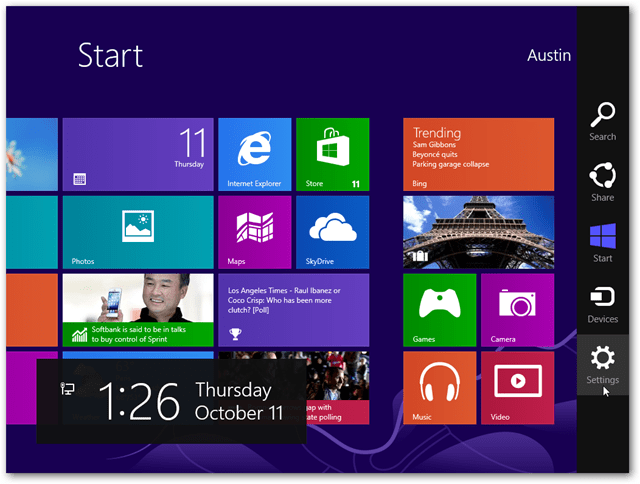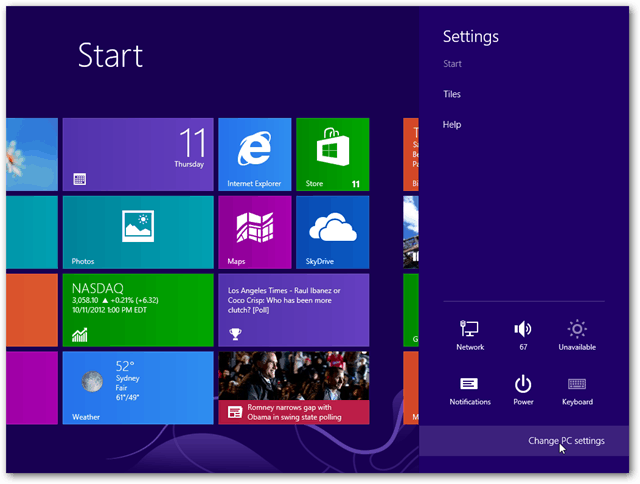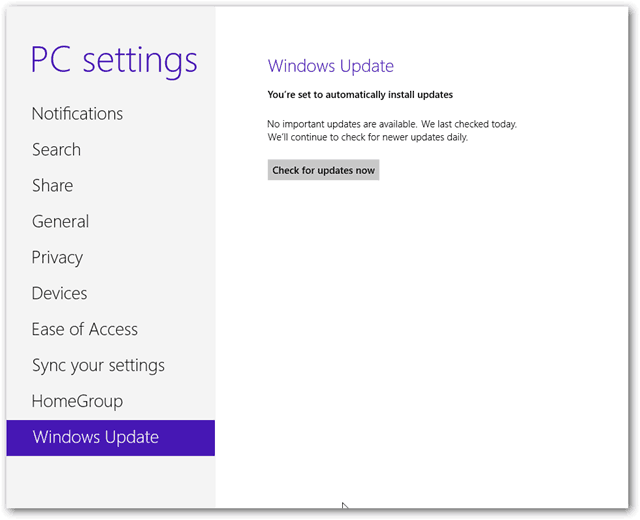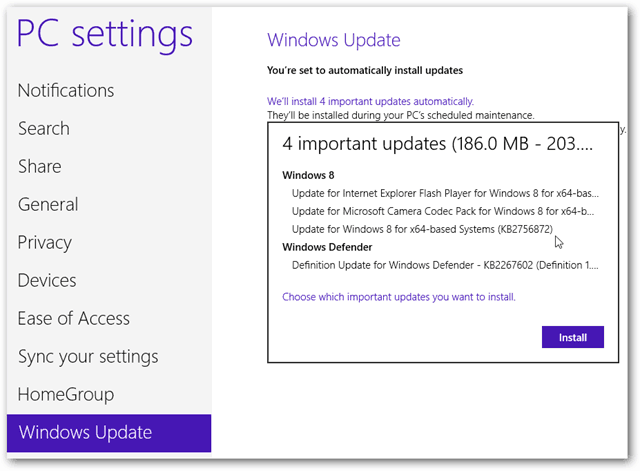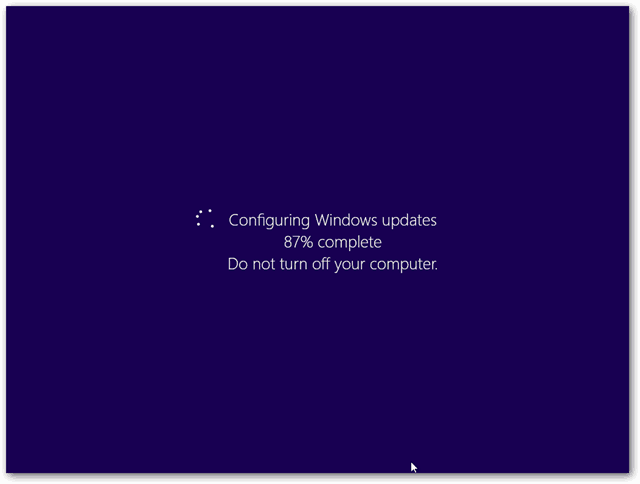Manually Update Windows 8
Important Update: Windows 8.1 is reaching its end of life. According to Microsoft: Hover the mouse over the bottom right corner of the screen to bring up the Charms menu. You can also swipe from the right side of the screen to the left to open this on a touch-enabled device. In the Charms menu, open up Settings.
A larger menu will appear where the Charms bar just was. In this Settings menu, select the “Change PC settings” option.
Go to the bottom of the PC settings tabs and select “Windows Update.” Then press the “Check for updates now” button.
Windows 8 will connect to Microsoft’s online update center and see any updates available that you don’t have yet. If it finds any, they’ll be listed where the “Check for updates now” button just was. Press “Install” to get started with them.
The updates will download and then install automatically.
Once Windows 8 has finished installing the updates, all it takes is a quick restart for them to take effect.
Of course, during the restart, Windows 8 may take a few extra moments to configure the new updates that were just added to the system. Although usually, this is done pretty quickly.
That’s it. Your PC will restart, and you can log in and start regular operations. I hope you are doing well. I’m having problems installing the latest updates for windows 8, so that I can change it to windows 8.1. I confess I never push the button to install new updates, and now it tells me that I have 98 new updates and that the computer will do it automatically, and “that they will be installed during my PC’s scheduled maintenance”. It doesn’t let ME install them. What can I do? Thank you so much. Dyane https://www.groovypost.com/howto/fix-winodws-updates-not-working/ Comment Name * Email *
Δ Save my name and email and send me emails as new comments are made to this post.
![]()