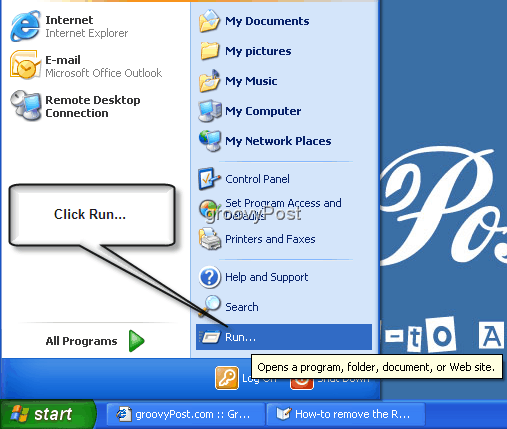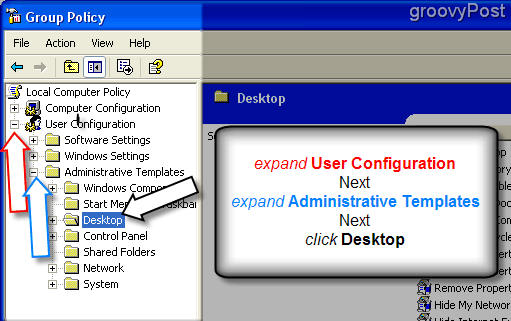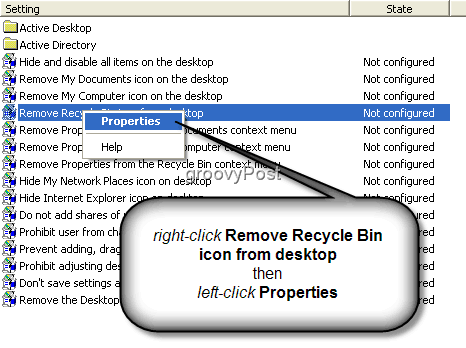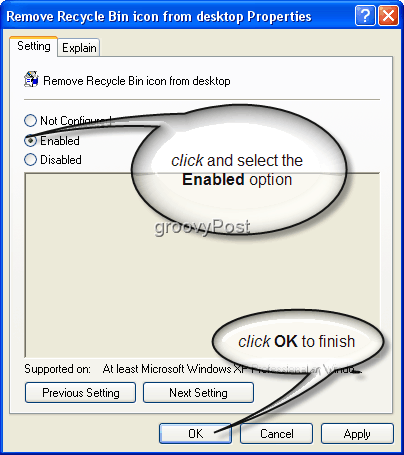Note: Before you start, I highly recommended you FIRST disable the Recycle Bin. Click Here to read the step by step article.
- Begin by clicking the Start button on the bottom-left hand corner of your Desktop.
2. Click Run from the Start menu
3. Click in the White box and Type: gpedit.msc then click OK.
Welcome to the Group Policy Window! 4. Click the plus sign to expand User Configuration. Under User Configuration expand Administrative Templates. Next, under Administrative Templates, click Desktop.
5. On the right side of the Group Policy window, the Desktop submenu will appear. Right-click on the option Remove Recycle Bin icon from desktop. Then left-click Properties.
6. A new window will now open titled Remove Recycle Bin icon from desktop Properties. Click to select the Enabled option. Then click OK to finish.
All Done! The Recycle Bin is now removed from your desktop, and your desktop is that much cleaner! Note: If after completing these steps you still see the Recycle Bin on your desktop, left click a blank spot on your screen and press F5 to refresh your desktop, and the Recycle Bin should be gone. Background – What the heck was that “Group Policy thing???: If you are new to Group Policy, think of it as nothing more than all the settings which configure your PC or Server. As Microsoft puts it: Essentially, Group Policy Object’s or “GPO’s” are specific areas of your “REGISTRY” with a nice GUI. They are usually configured centrally by Active Directory Administrators aka Your Company IT guy. Possible Issues: If you’re not able to complete steps 5 and 6 (they are grayed out), and you’re using a company provided PC, your Windows XP or Vista box might already have Group Policy (GPO) assigned to it by your Corporate IT guy. If this is the case, you won’t be able to make these changes. The same goes if you’re not logged in as a local Administrator. https://www.groovypost.com/forum/windows-xp/remove-the-windows-recycle-bin-from-desktop-comment-thread-t95575.html#p95770 Please leave all future Comments and Questions on the Article Comment Thread in the Forum: Forum Discussion Thread Thank you! -MrGroove