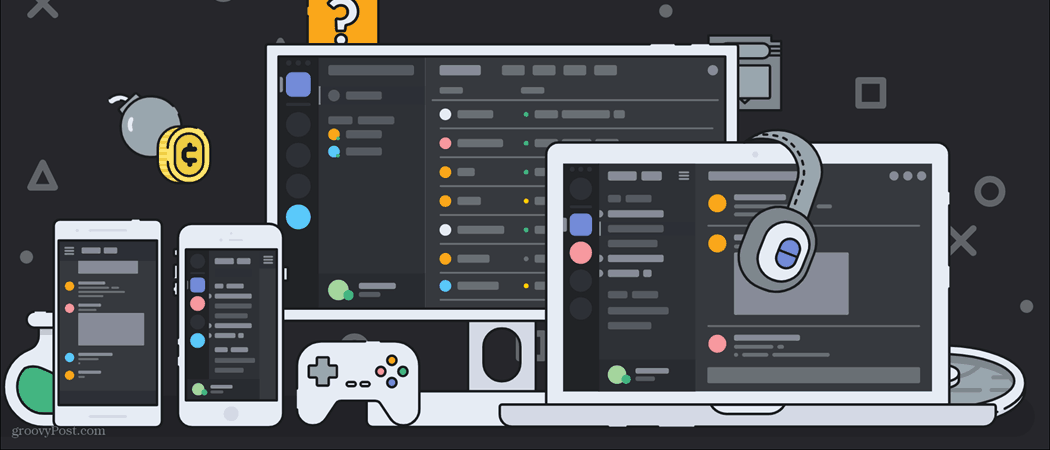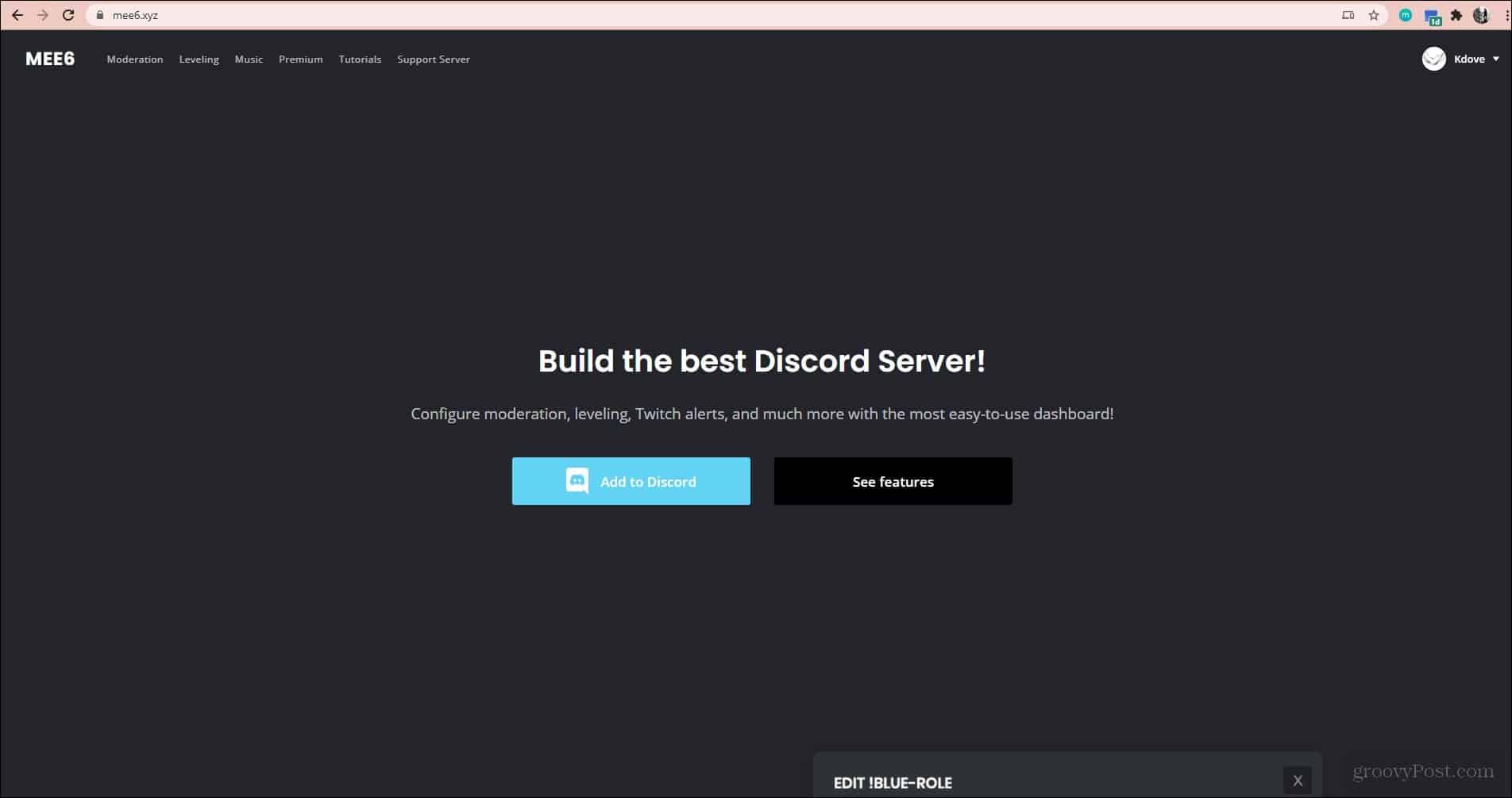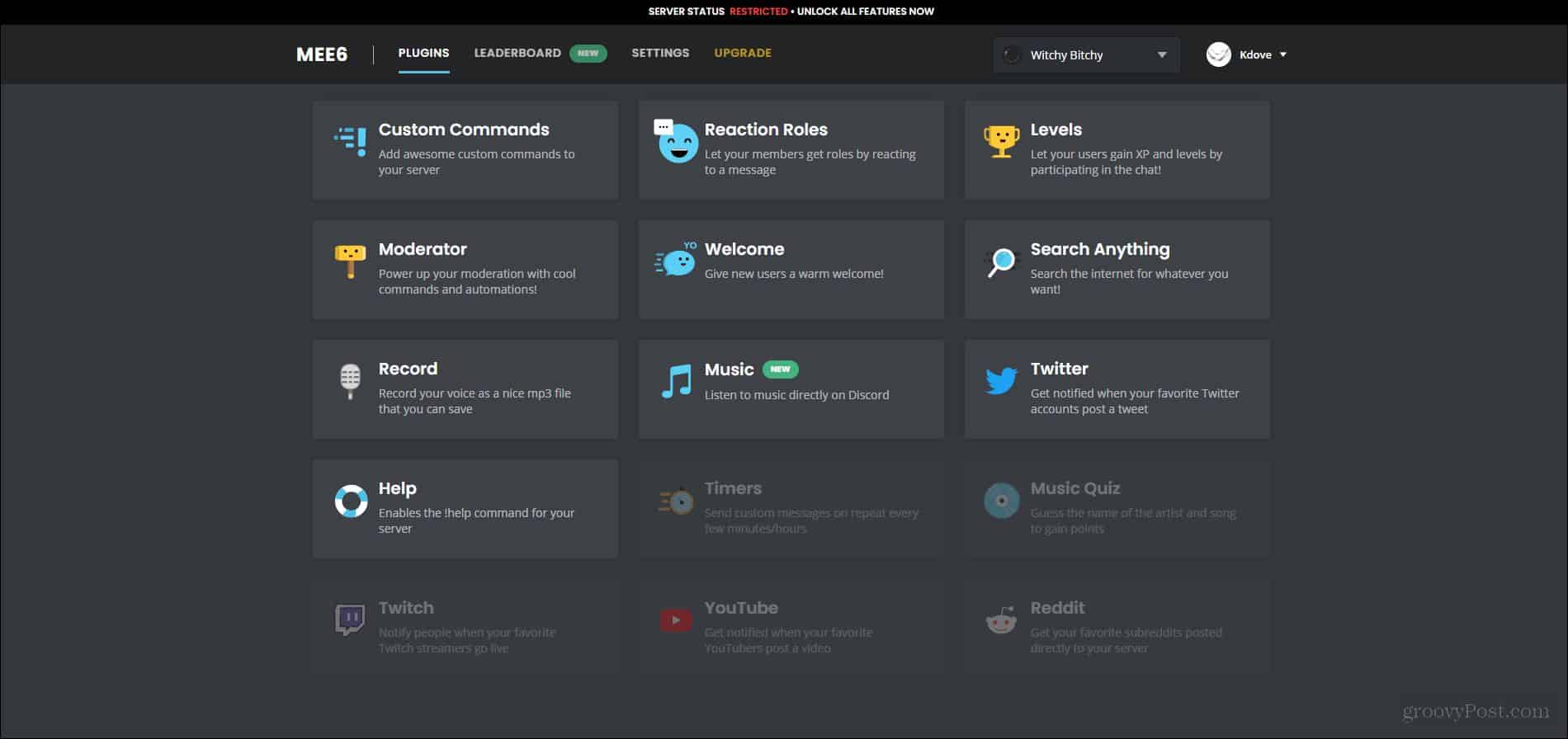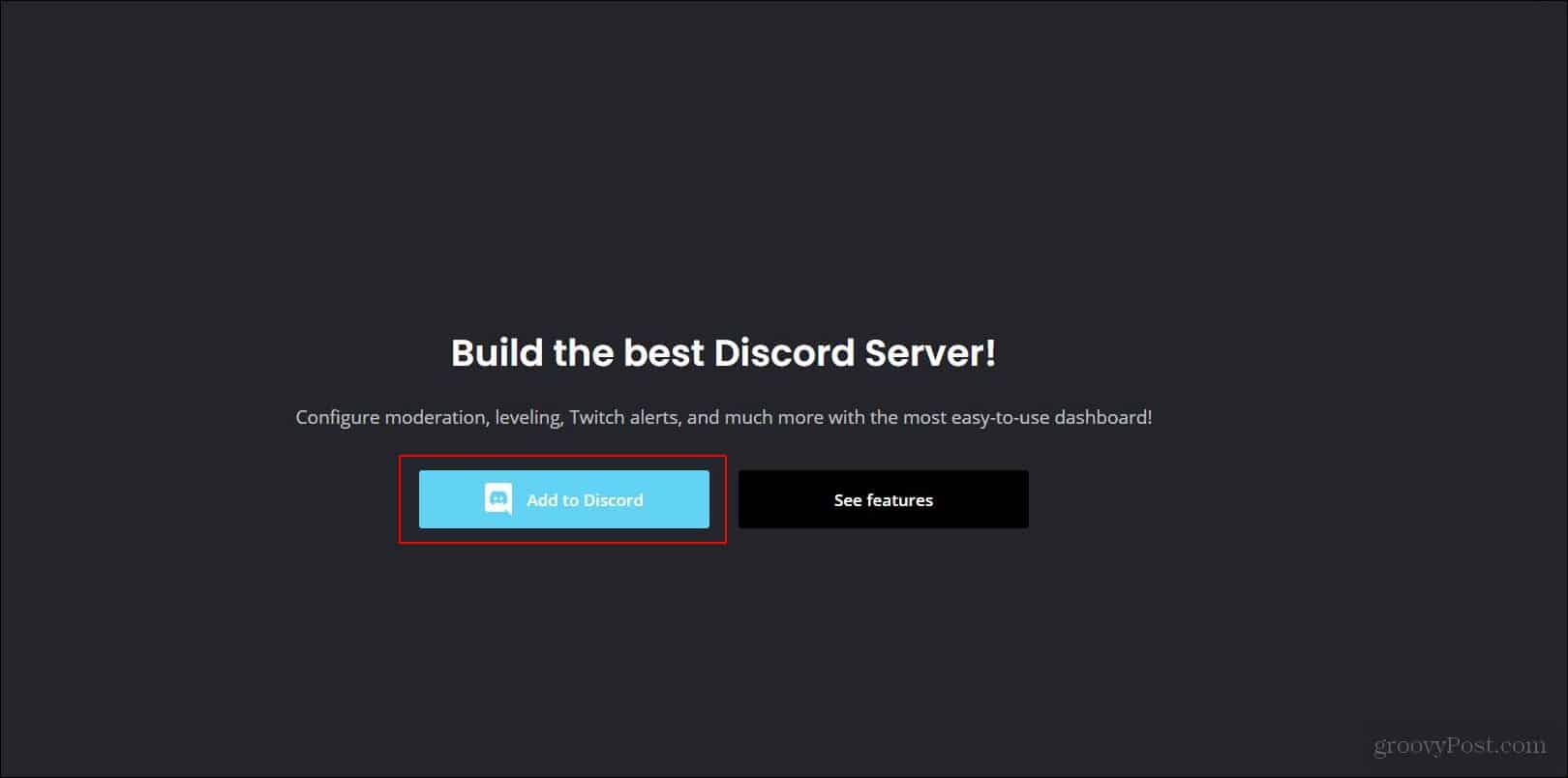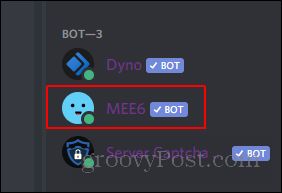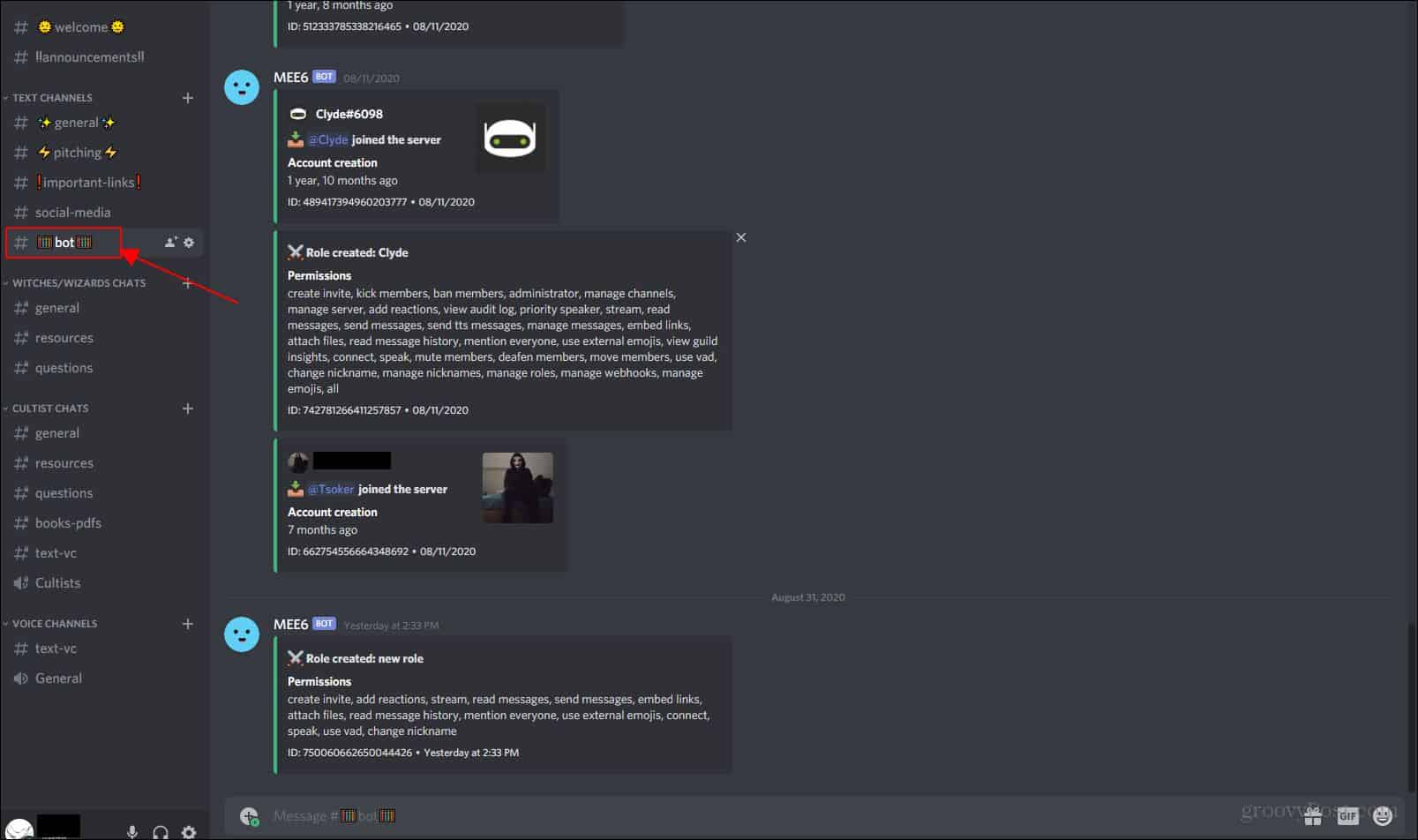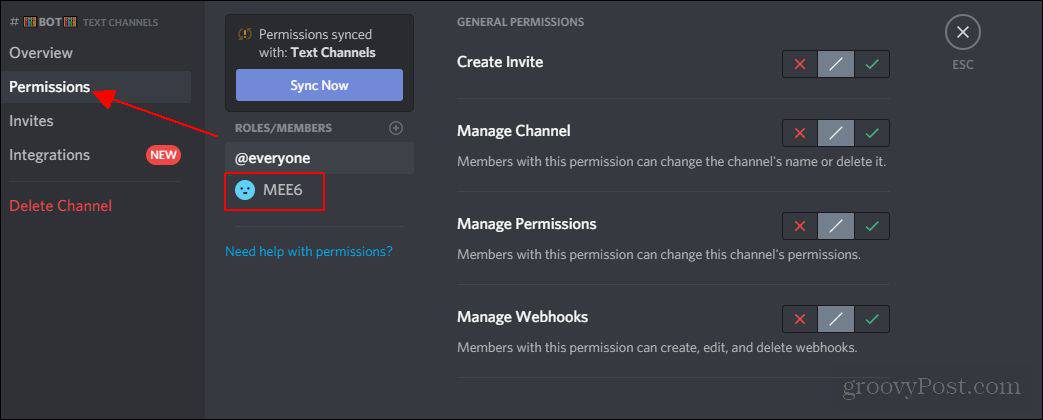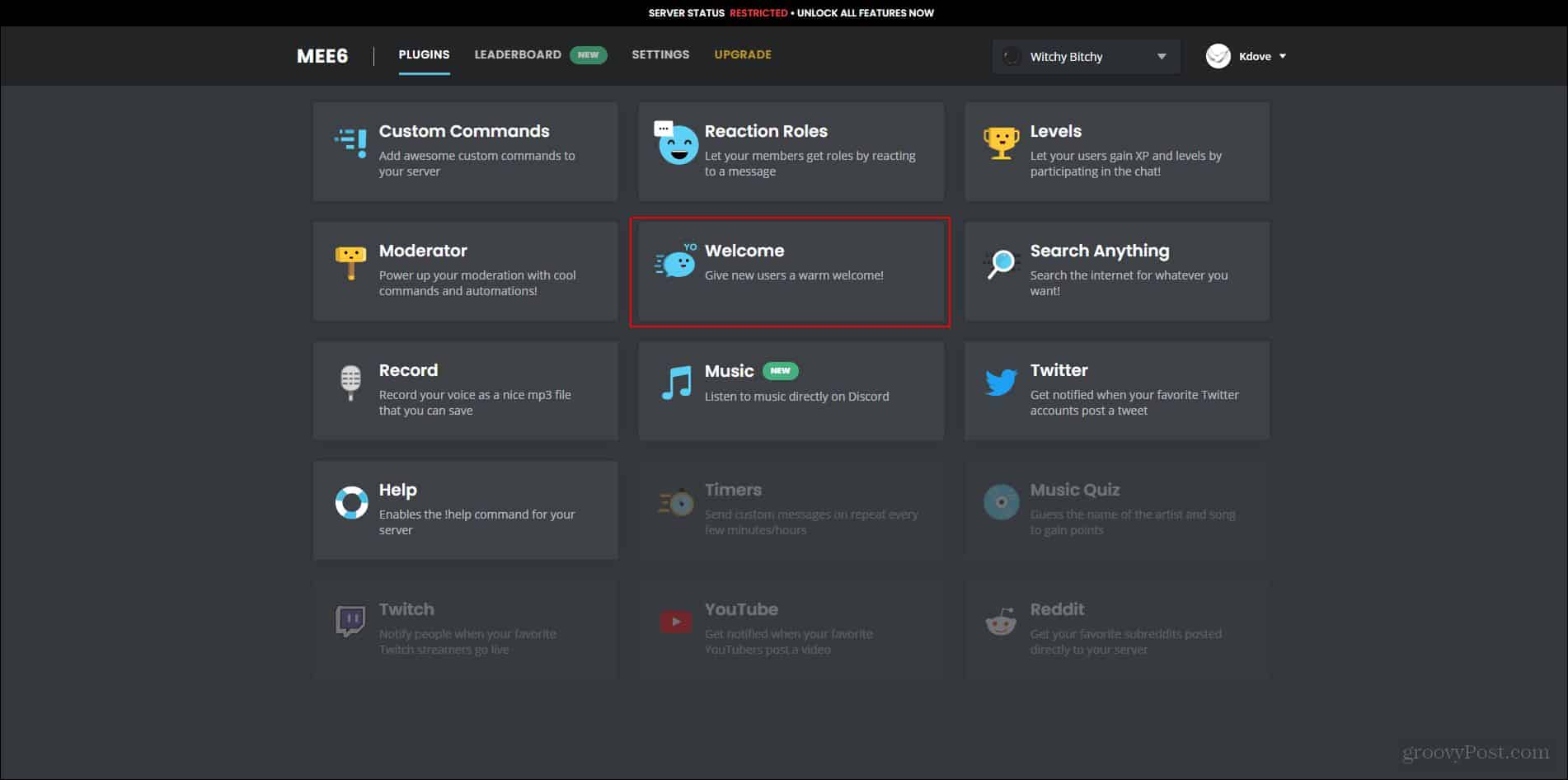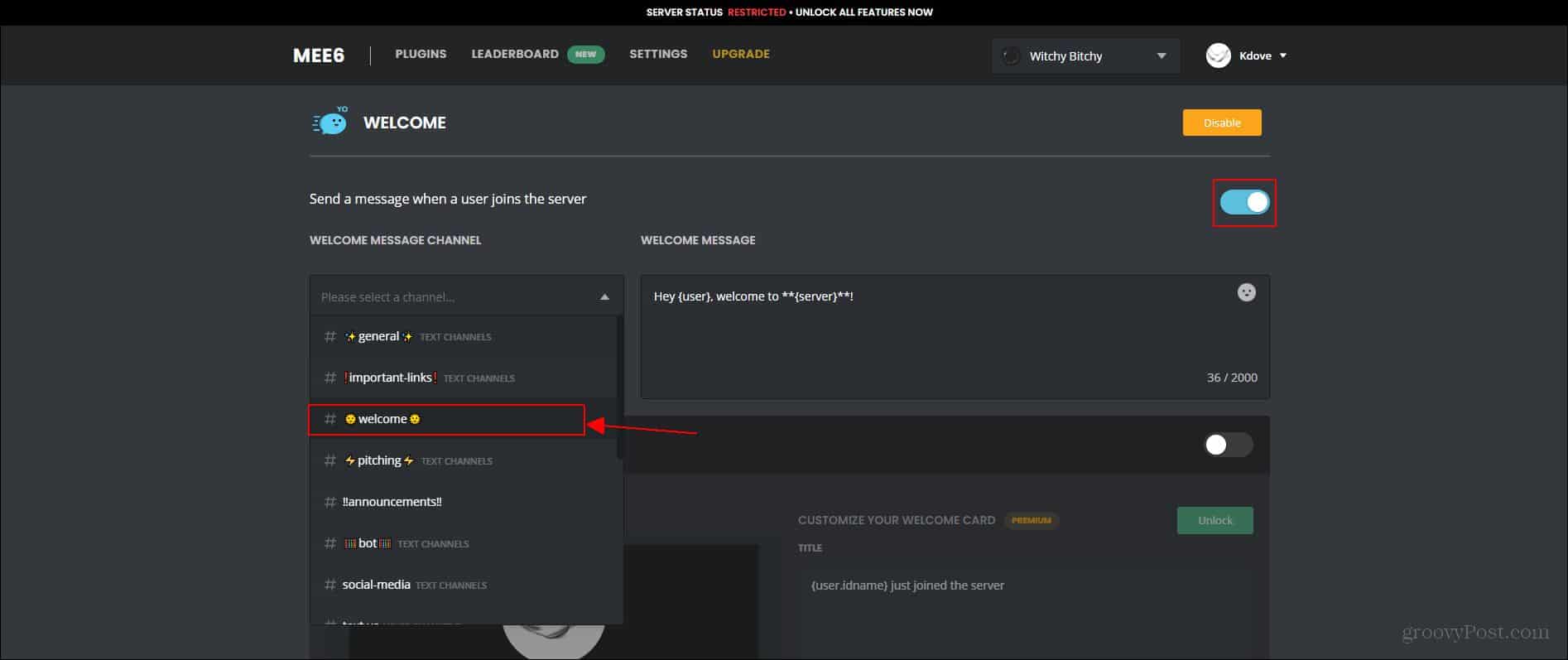Now, you’re probably wondering how to add a bot in the first place. It’s actually quite simple to add a bot to a server. The main issue comes when you’re trying to find reputable sources and finding bots that function properly. In this case, I’d recommend going to my previous article listing the best bot websites I could find. There are a few select bots that I’ll recommend for certain functions as well. It’s hard to find a well-running bot as there are many bots out there that people just created and put up code for without much debugging being done. Even the commonly used bots are sometimes buggy as well. In this article, we’ll cover my top recommended bots that I’ve seen work. We’ll also cover how exactly to set up a bot once it’s in your server. Hopefully, this works as a good extension to my previous article which covered this topic very briefly.
Recommended Bots
MEE6
MEE6 is a great general bot to have. You can basically run off the free version without having to even touch the paid version (however the paid version does add a lot of amazing features). With the free version, you can welcome new members, listen to music in voice chat, have reaction roles, and much more. MEE6 is an amazing starter bot to add to your server if you’ve never had much experience with a bot.
The dashboard for this bot is incredibly easy to understand and edit. The different command features are also incredibly simple to navigate and allows you to edit commands easily. This will also be the bot we use to show how to set up a bot in your server. Most larger servers have at least this bot in their server to moderate to some degree. The next few are for extra moderation that I’d also recommend adding to your own server, on top of MEE6.
Dyno
Dyno is a bot very similar to the MEE6 bot. However, Dyno allows for many more customization options and is less simple to understand. I’d recommend this bot for people who are more accustomed to using bots in Discord. Dyno is much more complex and has many more options to choose from, including a lot of features that MEE6 also provides. I personally still prefer MEE6 as a moderator bot as it’s much more simple. Using both of these bots would boost your server just that much more.
Server Captcha Bot
This bot is a good way to set up a protective wall. With this bot, you can stop people from entering the rest of the server by requiring that they verify themselves. This bot will send a DM to new members who send !verify into the designated chat. Here they will have to complete a Captcha before being able to access more of the server. This bot doesn’t do much other than verifying users, but it helps to make sure your server doesn’t get attacked by a bot.
Setting Up The Bot
Adding The Bot
To start out, you’re going to have to navigate to the bot. Once you’re on the bot site, it should have something on it that says something like invite bot or add bot to server. You’ll just have to go ahead and click that.
Once you’ve clicked the button to add the bot, you’ll have to go through a window asking you to authorize access to certain permissions. Click authorize and the bot should get added to your server.
Setting Up The Bot
Now you’ll notice in the far right where members of the server are listed, the new bot should appear. With this example, I’ll be using MEE6.
Other bots may have you have to send commands to it in DM’s, or they might have a very different layout for their dashboard. The basics are going to be the same throughout, however. What we’ll want to do first is set up a chat that holds all the bot related commands, and only allow the bots to send and receive messages through this bot channel.
To change the permissions for the bots, I’d recommend making a bot role, and then going into the edit chat option when you right-click the bot chat. Here, you should be able to locate the Permissions tab. You’ll want to add the role of the bot to the permissions list, or the specific bot you want to change permissions for. Here you’ll be able to alter the bot’s permissions in regard to this channel. I’d also recommend removing permissions to send or receive messages in all the other chats for this bot, as you don’t want other chats being cluttered up by bot commands.
When you get to the permissions tab, make sure you have the bot’s role selected. Here you’ll want to locate the permission that says “Send Messages”. For the specific bot chat, this should be checked off. For all other chats, you should select the red X to deny the bots from sending messages in any other chat. I’d recommend altering permissions by category so you don’t have to go through to each individual chat and change each specific permission.
Bot Dashboard
Now we can move to the MEE6 dashboard and start altering specific options there. I’d recommend, with MEE6, to start off by adding a welcome message to a welcome chat. First, go to your MEE6 dashboard and locate the option that says Welcome.
When you select this option, the following screen will show. You’ll want to select the designated channel for these welcome messages to go to. Initially, you’ll want to make sure that the welcome message option is enabled.
Once you’ve done all this, whenever a new member joins your server, they should be greeted with a welcome card and a message welcoming them to the server. You can’t alter the welcome card using the free version of MEE6, however, if you get Premium you’re allowed to change how the welcome card looks. There are many more options in the MEE6 dashboard that you can edit, however for now we will just stick to the welcome message. I’d recommend testing things out for yourself and playing around with the different options that the dashboard offers you, and I’d also recommend messing around with the other bots I recommended earlier in this article.
Conclusion
Bots and altering server permissions can be a hassle to get the hang of, however, once you get an idea of how to use bots they can be a lot of fun. They also add a whole new dimension to your server and give your server members another form of engagement. There are many bots out there that I would highly recommend looking into. The bots I listed above are probably some of the most basic you can use. There are quite a few more out there, however, and I’d recommend using what you learned from this article to start testing out bots. There are a limitless amount of things that you can do with Discord servers. They are incredibly fun to manage and mess around with. Bots add another layer of fun to managing discord servers, and they also make it easier to moderate what goes on in your server. I hope that this article helped you start off utilizing discord bots!
![]()