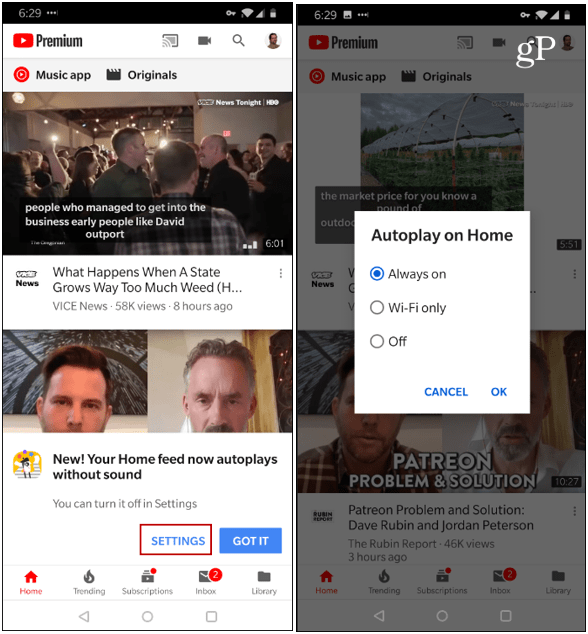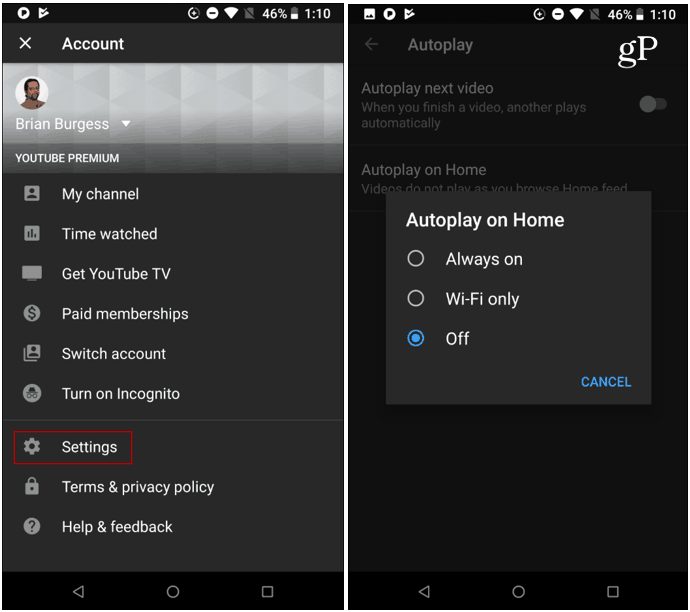Still, if you’re on a mobile device with limited data or bandwidth, this isn’t a welcomed feature. Or, maybe you’re like me and just annoyed with videos automatically playing. Whatever the case, here is how to stop autoplay videos from the YouTube app.
Disable Autoplay Videos on YouTube Home Screen
If you are lucky enough to catch it in time, YouTube will pop up a message letting you know it is automatically playing videos from your Home feed. If so, you can simply tap Settings in the notification and change it from always playing to only play while your phone is connected to Wi-Fi, or turn it off altogether.
If you didn’t notice the initial message when launching YouTube, you can still disable it. Tap your profile icon in the upper-right corner of the app and head to Settings > AutoPlay. And there you can manage a couple of AutoPlay behaviors. The “Autoplay on Home” feature as well as “Autoplay to next video” feature. Personally, I turn off both as I have never been a fan of videos playing without actually wanting them to.
The reason apps and services autoplay videos is because the research shows users will be more engaged with the app. For example, it’s the reason you can’t stop Netflix previews from automatically playing while you are looking for something to watch. While some users probably do enjoy the autoplay feature, It is safe to say there is also a large majority out there that don’t. Luckily, YouTube offers an easy way to turn them off. And if you’re using a computer, and are not a fan of autoplay videos, check out our article on how to disable the autoplay feature in YouTube in a browser.
![]()