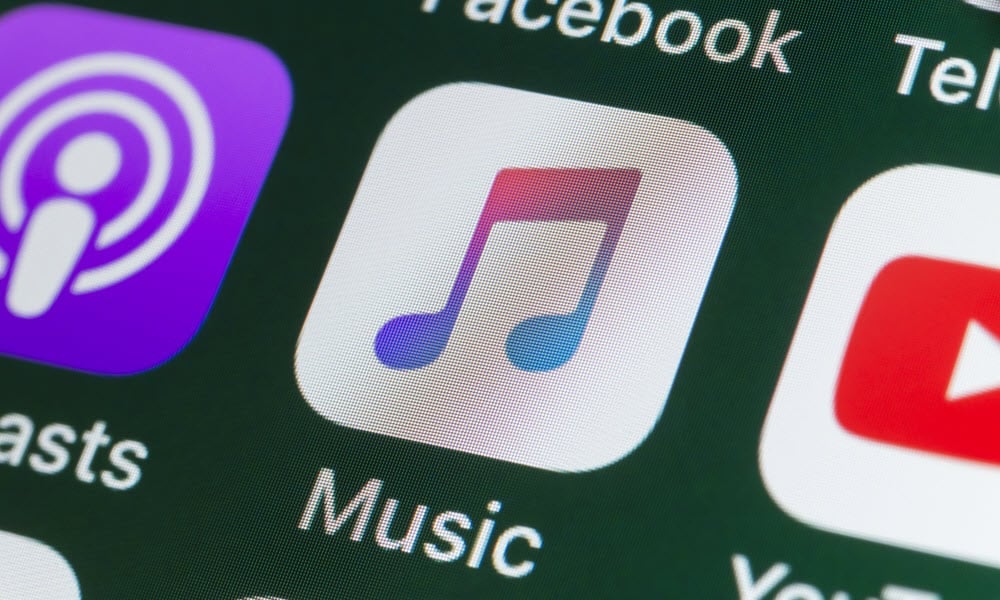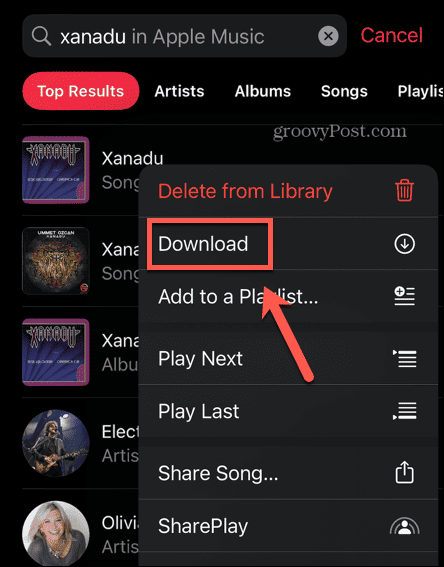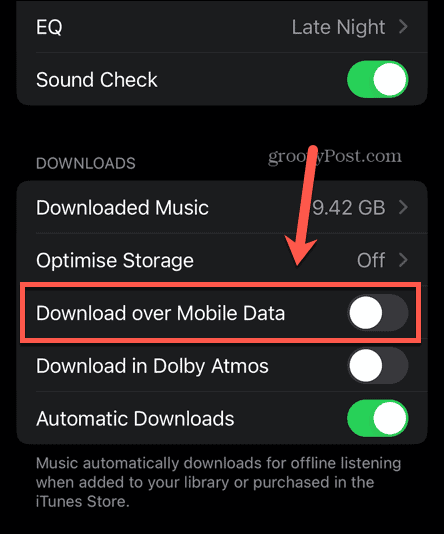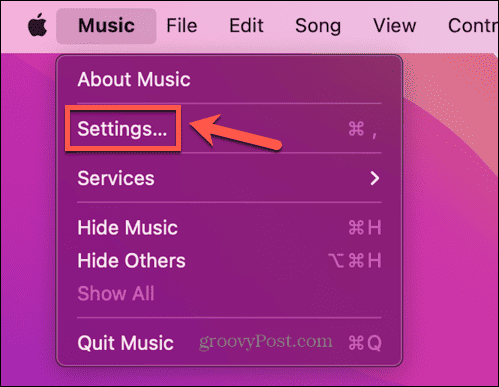By default, Apple Music streams the music you want to play over your network connection. You might want to listen to your favorite tunes when you don’t have a connection at all, however. Thankfully, you can still do so. All you need to do is download the music you want to listen to onto your device, and it will be available to play even when you’re not connected to the internet. To use Apple Music offline, follow the steps below.
How to Download Apple Music Content to Your iPhone
If you want to listen to Apple Music offline on your iPhone, you can download songs, albums, and playlists to your device. You can then play this music even when you don’t have a network connection. To download Apple Music content to your iPhone:
How to Download Apple Music Content on Your PC or Mac
If you’re using the Apple Music desktop app, you can also download music to your PC or Mac. Note that music you’ve downloaded to your iPhone will show in your library on your computer, but it won’t yet be downloaded. If you want to listen to that music offline, you’ll need to download it first. To download Apple Music content to your Mac:
How to Turn On Automatic Apple Music Downloads on Your Phone
If you want all of the music in your library to be available offline, you can tweak your Apple Music settings so that music automatically downloads when you add it to your library. Remember that the more music you add to your library, the more of your phone’s storage space will be taken up. To enable automatic downloads for Apple Music on your iPhone:
How to Enable Automatic Downloads in Apple Music on Mac
You can also turn on automatic downloads in the desktop app. Any music that you add to your library from within the desktop Music app will automatically be downloaded. To turn on automatic Apple Music downloads on a Mac:
Using Apple Music
Learning how to use Apple Music offline allows you to ensure you can enjoy your favorite music no matter where you are, even if you don’t have a network connection. There are plenty of other ways to make the most of your Apple Music subscription. You can learn how to set an Apple Music song as your alarm on your iPhone, or how to make a collaborative playlist on Apple Music. You can even learn how to add your own custom artwork to your Apple Music playlists. Comment Name * Email *
Δ Save my name and email and send me emails as new comments are made to this post.
![]()