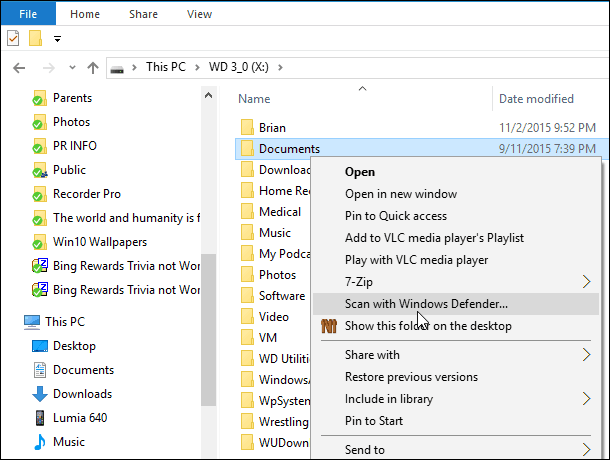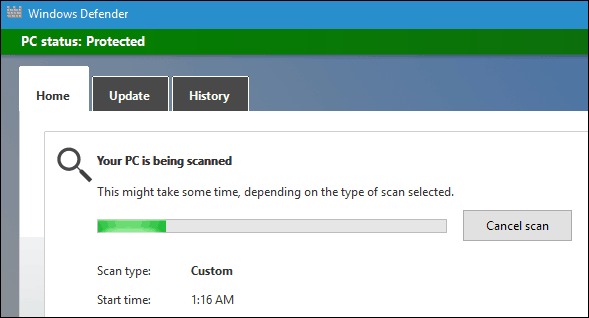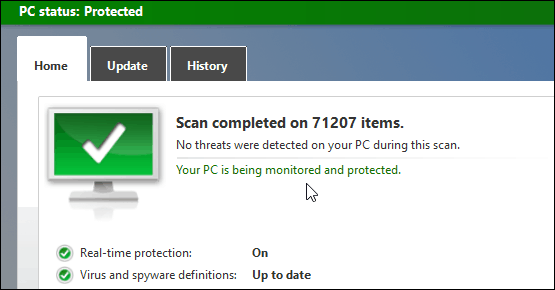One simple, but useful feature, is the ability to scan individual files and folders with Windows Defender.
Scan Files in Windows 10 with Windows Defender
Scanning a file with Microsoft’s built-in antivirus utility is simple. Just right-click a file or folder that you’re not sure about and select Scan with Windows Defender from the context menu.
Windows Defender will open up and begin the scan.
When it’s finished hopefully, everything is clean, and no threats are found.
Windows Defender, by default, does offer real-time protection of your PC. However, this feature is particularly useful if you want to scan something on a removable flash drive (especially not one that’s not your own) or items on a network location. If you don’t see this option, you don’t have the November Update yet. If you haven’t received it via Windows Update yet and wanted to get it right away, read our guide on how to manually install the Windows 10 November Update. Also, if you’re having issues with Windows 10 or just want to discuss the new OS and update more in-depth, join up with our free Windows 10 Forums. Comment Name * Email *
Δ Save my name and email and send me emails as new comments are made to this post.