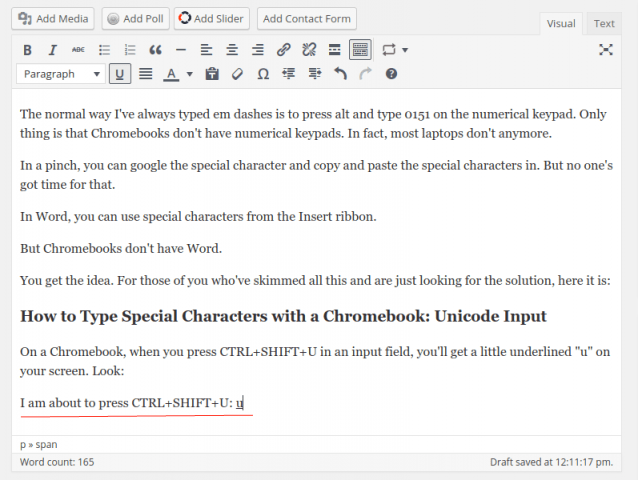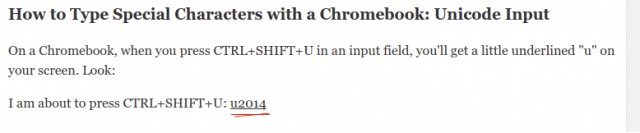I’ve always typed em dashes normally to press Alt and type 0151 on the numerical keypad. The only thing is that Chromebooks don’t have numerical keypads. In fact, most laptops don’t anymore. In a pinch, you can google the special character and copy and paste the special characters in. But no one’s got time for that. In Word, you can use special characters from the Insert ribbon. But Chromebooks don’t have Word. You get the idea. For those of you who’ve skimmed all this and are just looking for the solution, here it is:
How to Type Special Characters with a Chromebook: Unicode Input
When you press Ctrl+Shift+U in an input field on a Chromebook, you’ll get a little underlined “u” on your screen. Take a look at the example below.
Now, type in the Unicode entry for the special character you want. An em dash is “2014.”
Hit enter, and voila, em dash: — 2014 for an em dash is easy to remember because 2014 is when St. Vincent released her self-titled album, St. Vincent. But for all other Unicode characters, you should check out this handy reference: Unicode-Table.com Wikipedia also has a good breakdown of all the Unicode characters. That table is massive, of course. So here’s a handy reference for the ones you’d most frequently use on your Chromebook.
Typing Subscript and Superscript in Unicode
The Unicode entries for subscript are U+208X, where X is the number you want in subscript. For example, H₂0 uses CTRL+SHIFT+U and then 2082. The Unicode entries for superscript are CTRL+SHIFT+U and then 207x, where X is the number you want in superscript. For example, 10⁷ uses CTRL+SHIFT+U and then 2077. That is, except for 1, 2, and 3, which are CTRL+SHIFT+U and then 00B9, CTRL+SHIFT+U and then 00B2, and CTRL+SHIFT+U and then 00B3, respectively.
Typing Punctuation in Unicode
Use the handy table below for your dashes and other esoteric punctuation.
Typing Symbols in Unicode
Typing Accents in Unicode
If I missed one of your favorite Chromebook characters, drop it in the comments, and I’ll add it to the list. Best What does that mean? I have no idea, but it might be useful to some people?? Thank you. This system doesn´t give access to all diacritical signs used in European languages like Polish, Czech, etc., or the German ß, but at least it´s quicker than having to look up the Unicode value. “Now, type in the unicode entry for the special character you want. An em dash is “2014.” [Instructions] unicode chromebook special characters Hit enter and voila, em dash: —” The last line should read – Release the control+shift+U, then hit enter and…. I do seriously miss the old ALT + (numeric pad) 137 for it, along with others, but at least new codes to memorize aren’t as toilsome as what I was doing before. Much appreciated, and bookmarked! or Ctrl + Shift + u + 221b = ∛ or Ctrl + Shift + u + 221c = ∜ U+003C < U+003E > ctrl+shift+u+2038=‸ Comment Name * Email *
Δ Save my name and email and send me emails as new comments are made to this post.
![]()