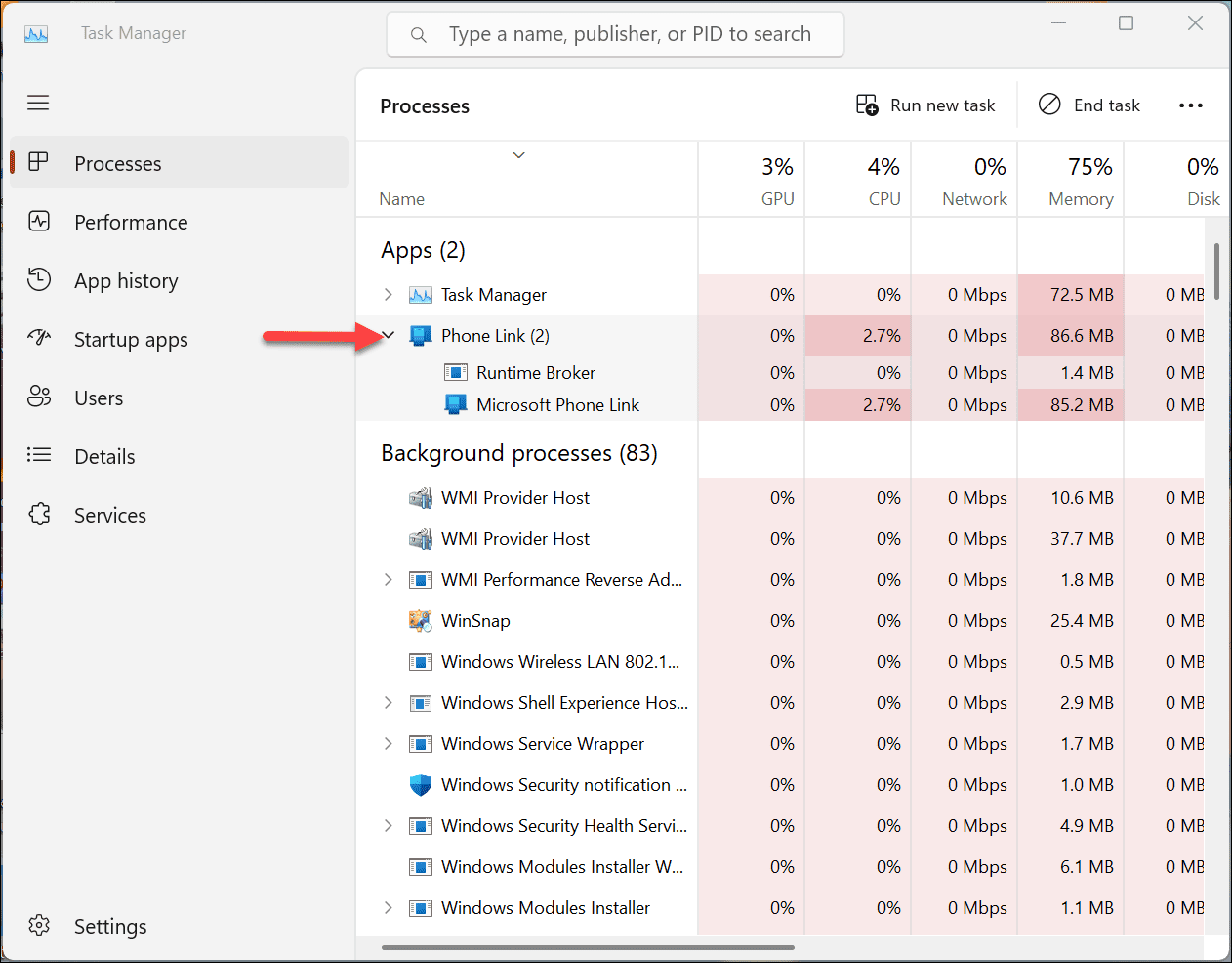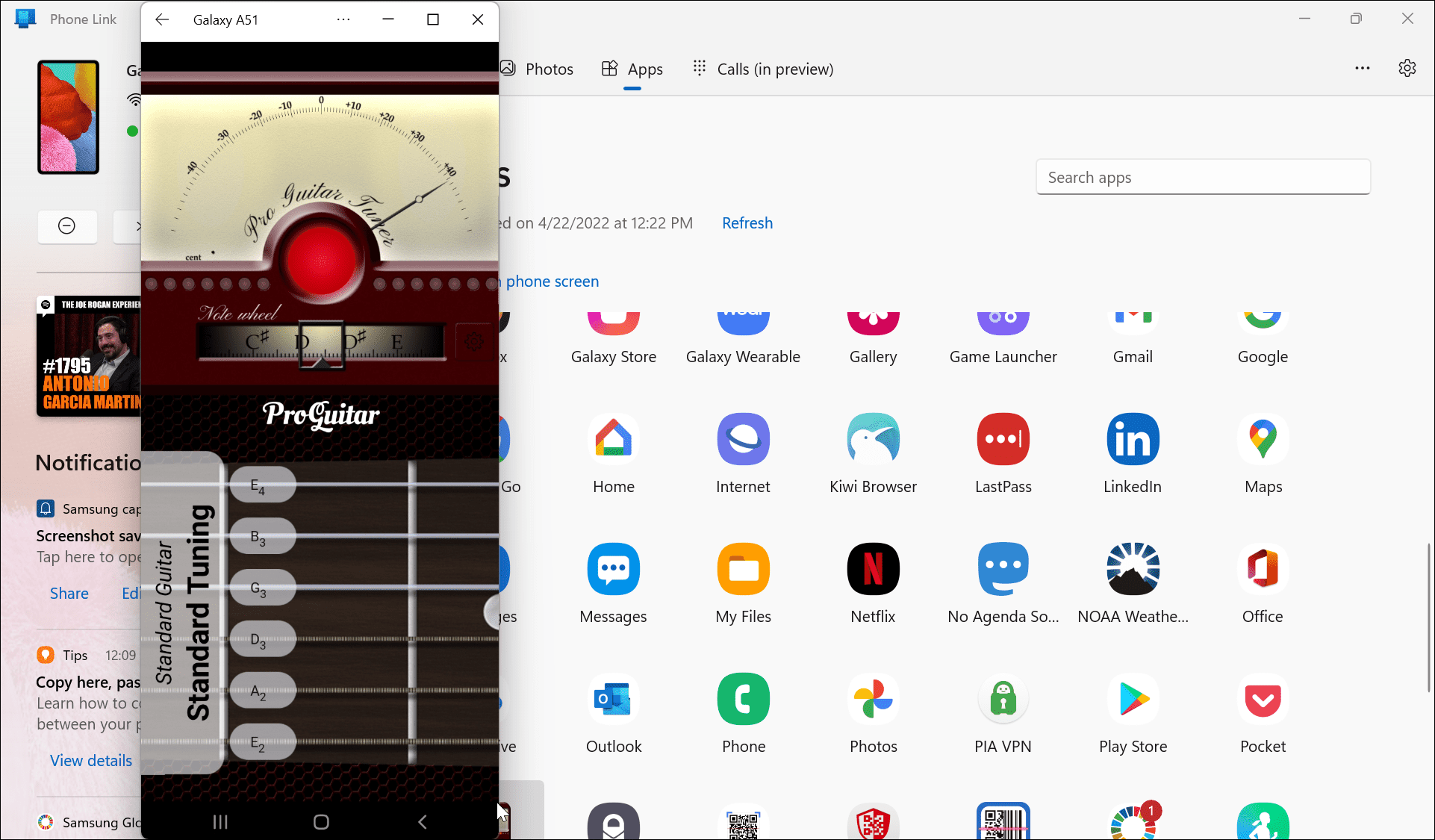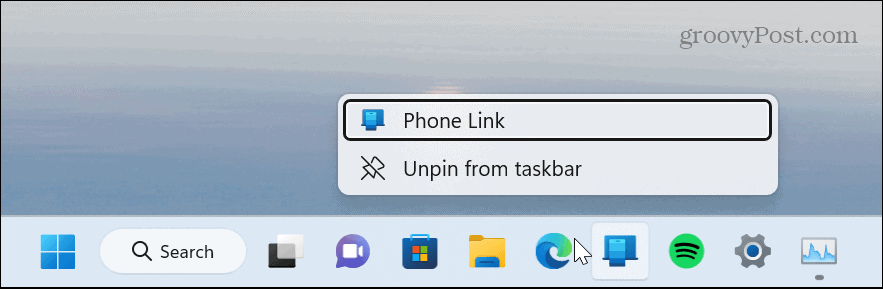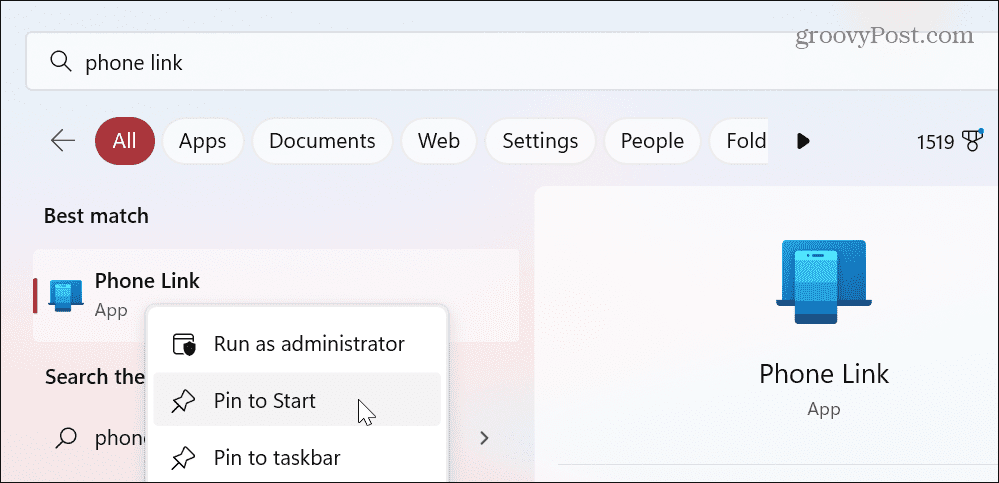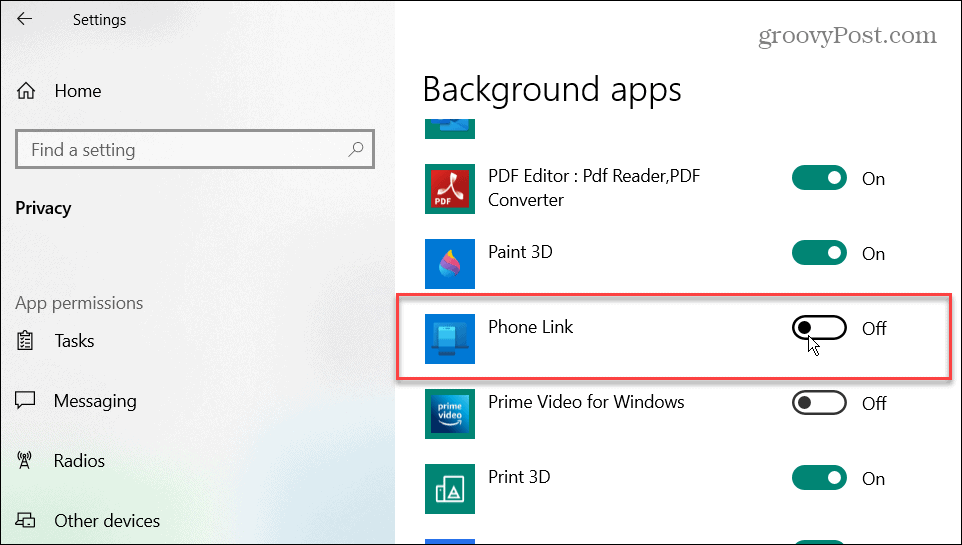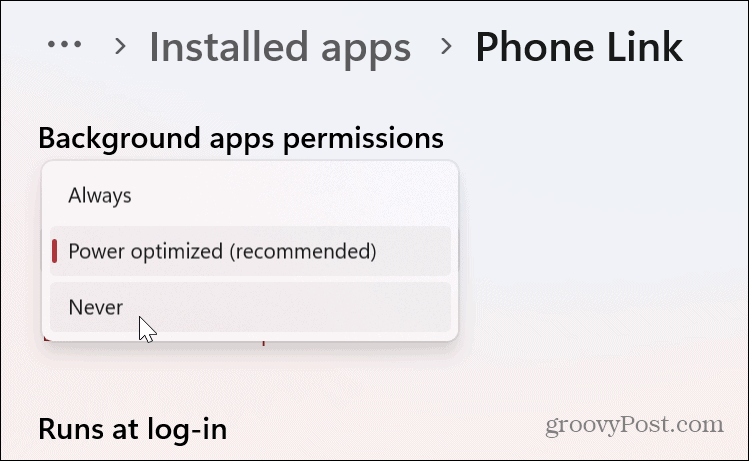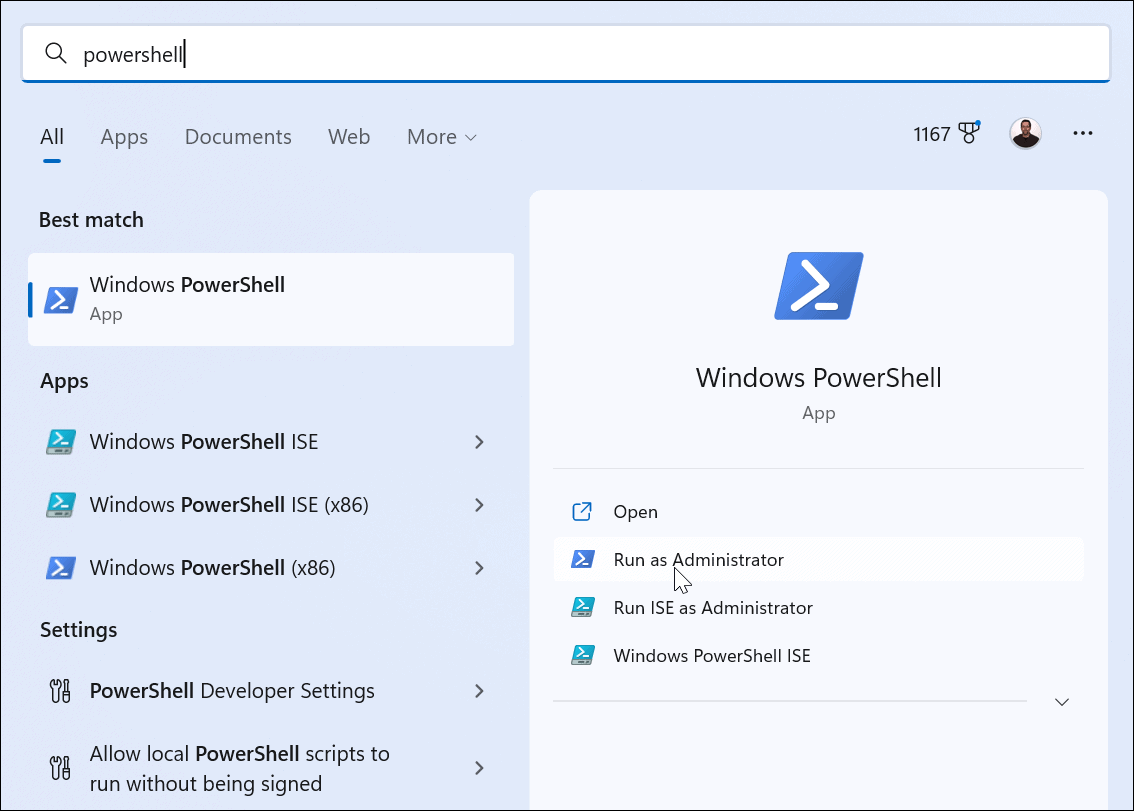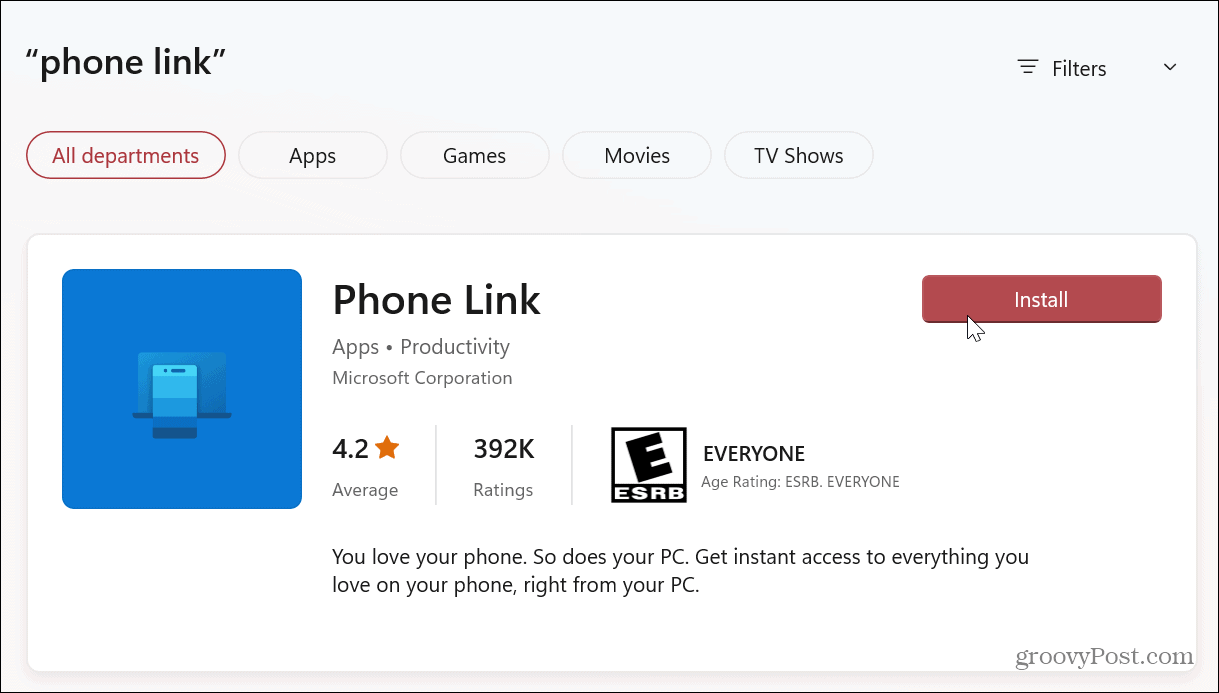The good news is that yourphone.exe (also called Phone Link) isn’t malware. In fact, it is part of a built-in feature on Windows 10 and Windows 11. But what is the story behind yourphone.exe? Can you delete it? Does it affect system performance? We’ll explain precisely what yourphone.exe (Phone Link) is and what it’s doing on your Windows 10 or Windows 11 PC below.
What is Yourphone.exe?
Before getting started, it’s important to note that the yourphone.exe process has been rebranded as Phone Link. It’s still the same thing, and if you haven’t updated Windows or its apps, you might still see yourphone.exe. However, if you keep your system up to date, it displays as Phone Link. When you launch Task Manager to end a task to improve performance or for other reasons, you might have noticed Phone Link running. Perhaps you haven’t seen it before and wonder if it is the culprit of a slow or unstable system.
Phone Link (yourphone.exe) is a valid Microsoft process that powers the Your Phone app. Your Phone allows you to connect your Android phone to your Windows system to transfer photos, messages, and other files. In addition, you can use it to run apps on your Android device from the Windows screen. You can use the Phone Link feature to connect an iPhone, but the options are limited due to Apple’s closed ecosystem. When you see the Phone Link process running in Task Manager, it means the Phone Link (Your Phone) app is running on your system. When you close the app, the process will stop running in Task Manager. You can also end the Phone Link process in Task Manager, and the app will stop running.
How to Disable the Phone Link (Your Phone) App
When you get a new PC with Windows 11 or do a clean installation, you’ll find the Phone Link app pinned to the taskbar. If you want to get it out of the way or disable it, however, you can. To remove it from the taskbar, right-click the Phone Link icon on the taskbar and select Unpin from Taskbar from the menu that appears.
If you want to pin the icon back on the taskbar later, click the Start button and search for phone link. When the Phone Link app displays, click the Pin to taskbar option on the right.
Alternatively, you can press the Windows key, search for phone link, right-click the Phone Link app under the Best match section, and select Pin to taskbar from the menu.
Stop Phone Link from Running in the Background
To remove the Phone Link icon and improve performance, you may choose to disable it from running in the background. This will also remove it from the Processes section of Task Manager. To disable Phone Link from running in the background on Windows 10: To disable Phone Link from running in the background on Windows 11:
Uninstall Phone Link from Windows 11
If disabling the Phone Link (Your Phone) app isn’t enough, and you never use it, you can uninstall it from your Windows system. The process is straightforward by using the following steps. To uninstall Phone Link from Windows 11:
Managing Processes on Windows
Several processes run on your Windows PC, and generally, they are supposed to be. However, you might encounter a process you are unsure of or want additional information about. When it comes to Phone Link (yourphone.exe), it’s a valid component of your system (not malware) and can be safely left alone, but you can uninstall it if you prefer. There are other processes you might want more information on. For example, check out how to use DCCW.exe to calibrate your monitor. Or you might want to know what atiesrxx.exe is doing or perhaps the DbxSvc.exe component. Some processes might appear malware due to strange naming, such as MoUsoCoreWorker.exe or WmiPrvSE.exe. If you have additional questions, check out our guide to other processes running on Windows. Comment Name * Email *
Δ Save my name and email and send me emails as new comments are made to this post.
![]()